User Guide
Developers
Table Views

Learn how to customize and navigate Table Views.
About Table Views
Table views are visual representations of data structured in rows and columns.
Create record
Add records as needed, without limits. To add a record, you can either click on the + button at the top right of the screen or at the top of the record Name column.
Enter the record name then press Enter to save. To edit a record name, click on its name on its detail page.
Delete record
Index View: To delete a record, select the checkbox next to the record and click the delete button on the top right corner.
Record Page: Tap the ⋮ icon in the top right corner, then select delete.
Add a Custom Field
To create a custom field, click the + button at the right end of the table columns and select Customize fields.
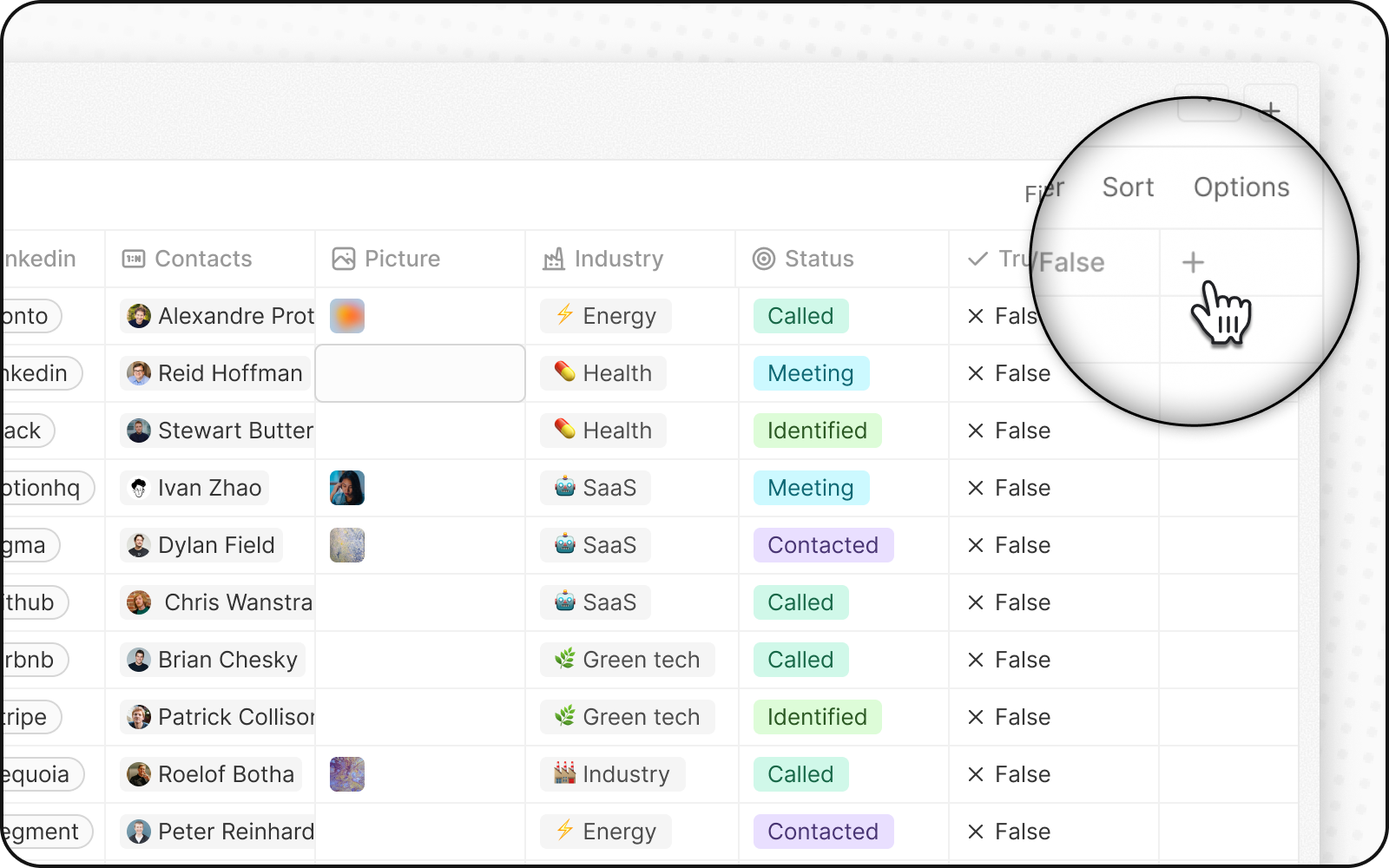
You can also do it by navigating to Settings > Data Model > People. Click on Add Field. Choose a field name and type. The new field will be available in the app.
Noticed something to change?
As an open-source company, we welcome contributions through Github. Help us keep it up-to-date, accurate, and easy to understand by getting involved and sharing your ideas!
