User Guide
Getting Started
Views
Collaboration
Integrations
Settings
Other
Developers
Import/Export Data
Import/Export Data
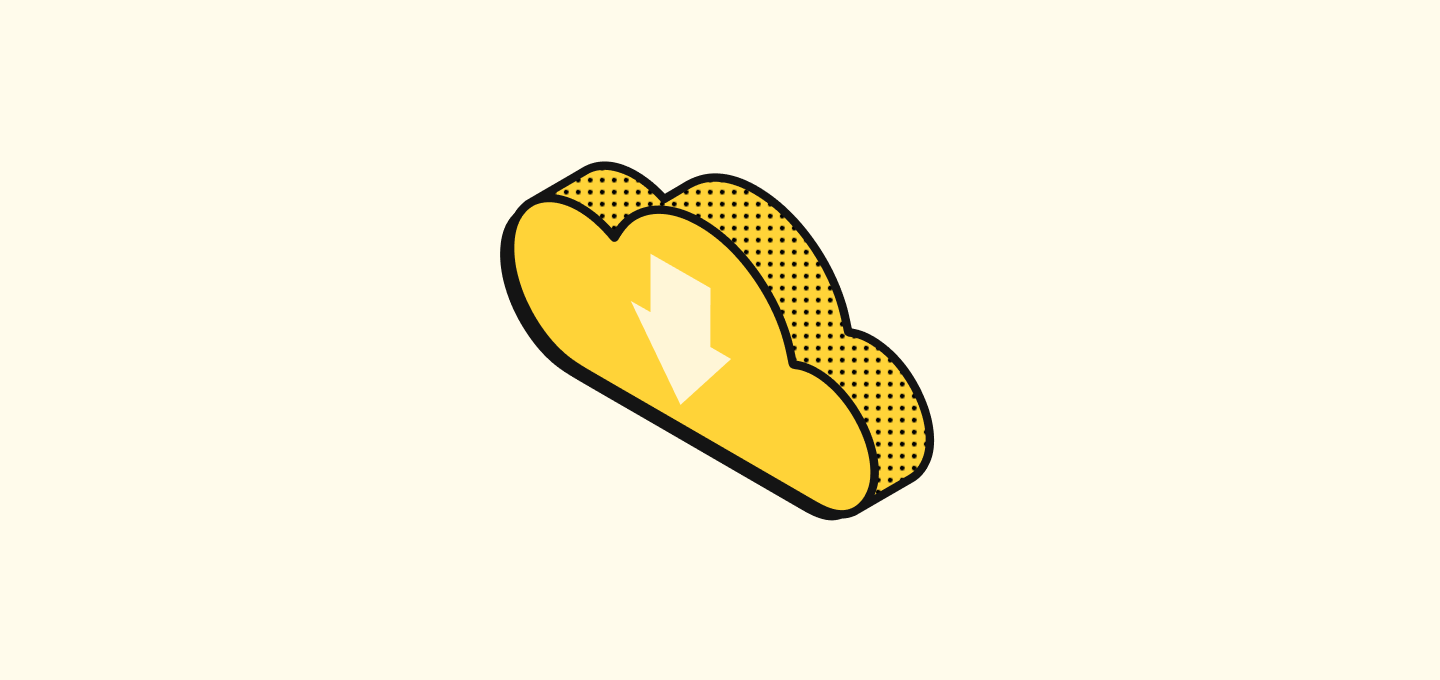
In this article
Learn the procedures for importing and exporting data.
Import data
You can import data for any object into Twenty using a .csv, .xlsx, or .xls file. Each of the files you will upload needs to contains one type of object (for example, only People records). You can use the Import to create or update records.
Download a sample file to match the expected formatting
- Go to a view of records of the object you're about to import.
- Click on the
⋮icon on the top right and then selectImport records. - Click on
Download sample file.
Prepare your csv
Here are a few things to check ahead of uploading your file.
- Limit the number of records to 10,000 per csv.
- Remove duplicated email or duplicated domains from your file.
- We recommend using the syntax
https://domain.comwhen uploading your domains, as this is the one used by our connector with your mailbox and calendar. - You can import the relations between objects by providing the associated record id.
- Example: A person is attached to an opportunity. Provide the (Twenty) company Id when uploading the people records - this will attach them to the associated company.
- We are currently improving this: let us know if you need help in the meantime.
Upload your file
- Go to a view of records of the object you're about to import.
- Click on the
⋮icon on the top right and then selectImport records. - Click on
Select file. - Validate the mapping of the fields. You don't have to import all of them, you can choose the "Do not map" option. You might need to also map the values of your select type and multi select type fields.
- Click on
Next StepsandReview the rows with errors. Cells with an issue are highlighted. You can either remove the row or update the cell directly from there. - Once you're done, click on
Confirm
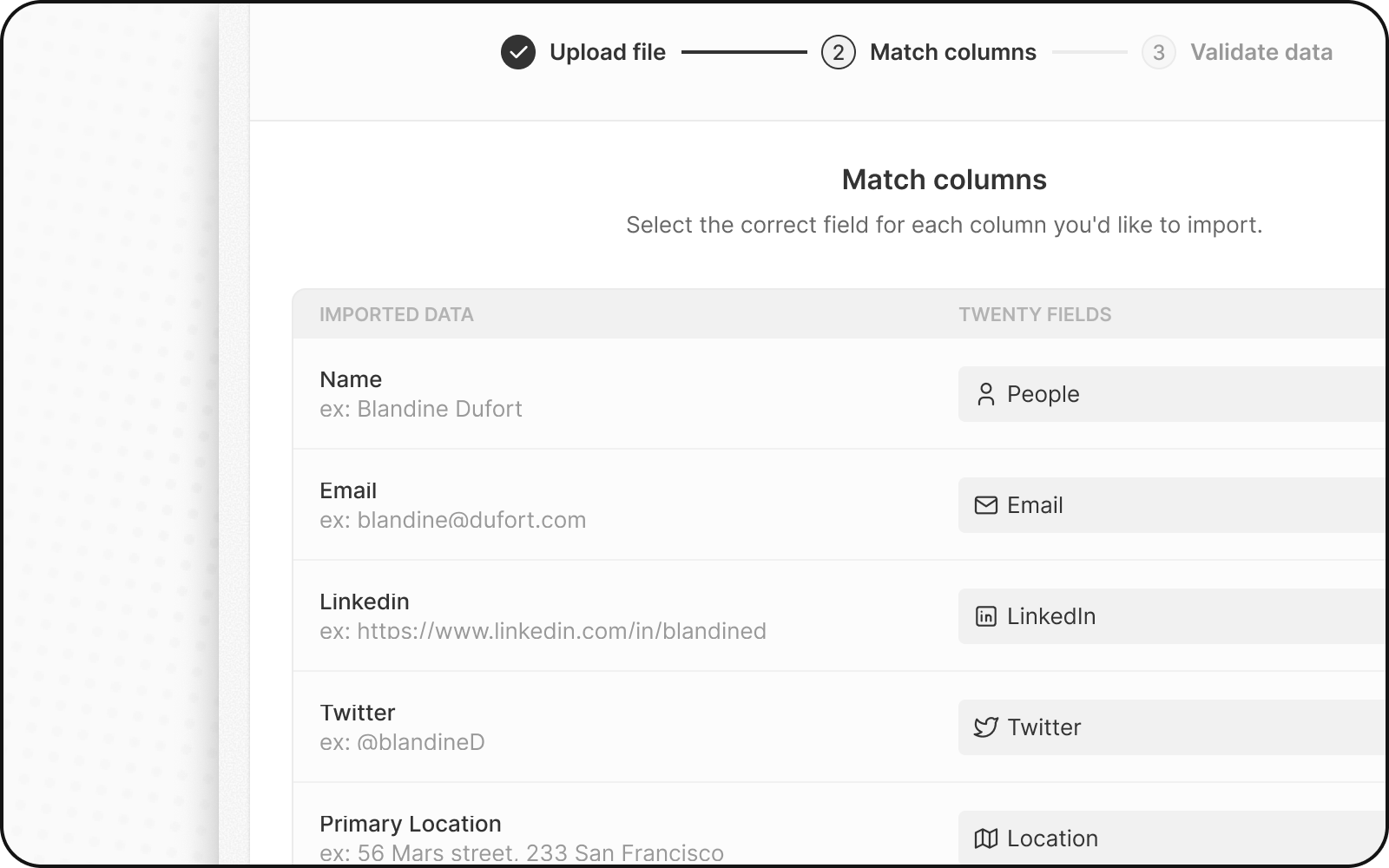
Import FAQ
- Duplicated email issue: make sure there is no record already in Twenty with this given email or twice the same email in your csv.
- I cannot import relations: reach out to us, we will assist you.
- I want to migrate the IDs from my other system(s): we recommend creating a field with type Text. You can upload your ids there.
- I want to use the Import csv to update records: feel free to only match the id of your records and the field(s) to update. The remaining (unmapped) fields won't be changed.
Export data
You can download data from most of your objects and up to 20,000 records per export. To export data from an object:
- Visit the object index.
- Choose the view for data export. Configure the columns you want to download by hiding or adding columns and find the records you need by filtering your view.
- Access the side panel through the
⋮icon on the top right. - Click on
Export view. - Select the save location for the CSV data. Note that exporting may take time with a large record count.
Noticed something to change?
As an open-source company, we welcome contributions through Github. Help us keep it up-to-date, accurate, and easy to understand by getting involved and sharing your ideas!
