User Guide
Developers
Standard and Custom Objects

Discover how to use standard and custom objects in your workspace.
Standard Objects
Standard objects are predefined entities in your workspace that offer integrated, standardized intelligence requiring no extra configuration. They're part of a shared data model accessible to all users of Twenty.
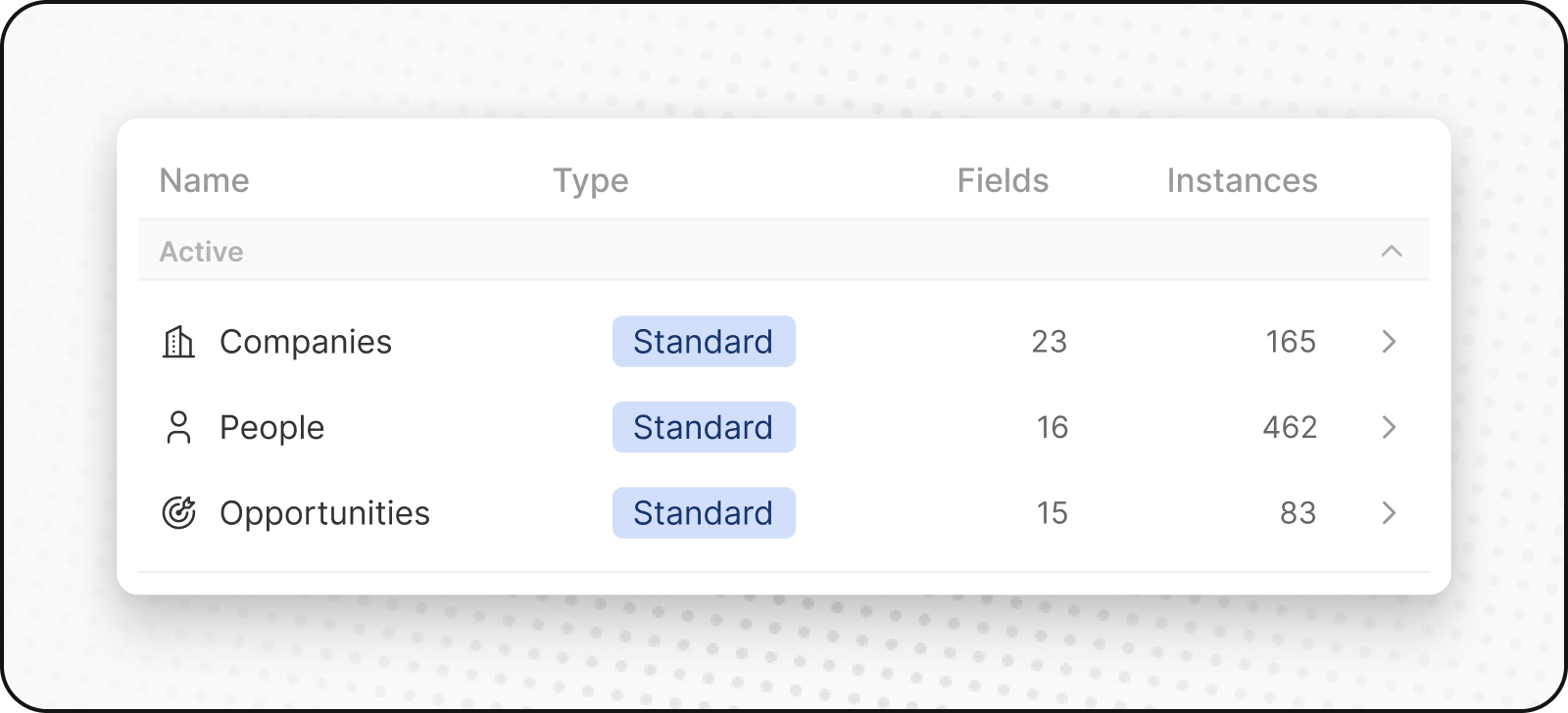
People
The People object aggregates customer relations data. It includes contact details and interaction history, providing a comprehensive view of your business's customer interactions.
Company
The Companies object consolidates business account information. It encompasses all pertinent data such as industry, size, location, and contact personnel, thereby offering an integrated perspective of your business's organizational connections. It is both link to the People and Opportunities objects.
Opportunities
The Opportunities object encapsulates deal-related data. It tracks the progression of potential sales, from prospecting to closure, recording stages, deal sizes, associated accounts, and expected closure dates. This provides a well-rounded view of your business's sales pipeline.
Custom objects
Custom objects are objects that you can create to store information that's unique to your organization. They're not built-in; members of your workspace can create and customize custom objects to hold information that standard objects aren't suitable for. For example, if you're SpaceX, you may want to create a custom object for Rockets and Launches.
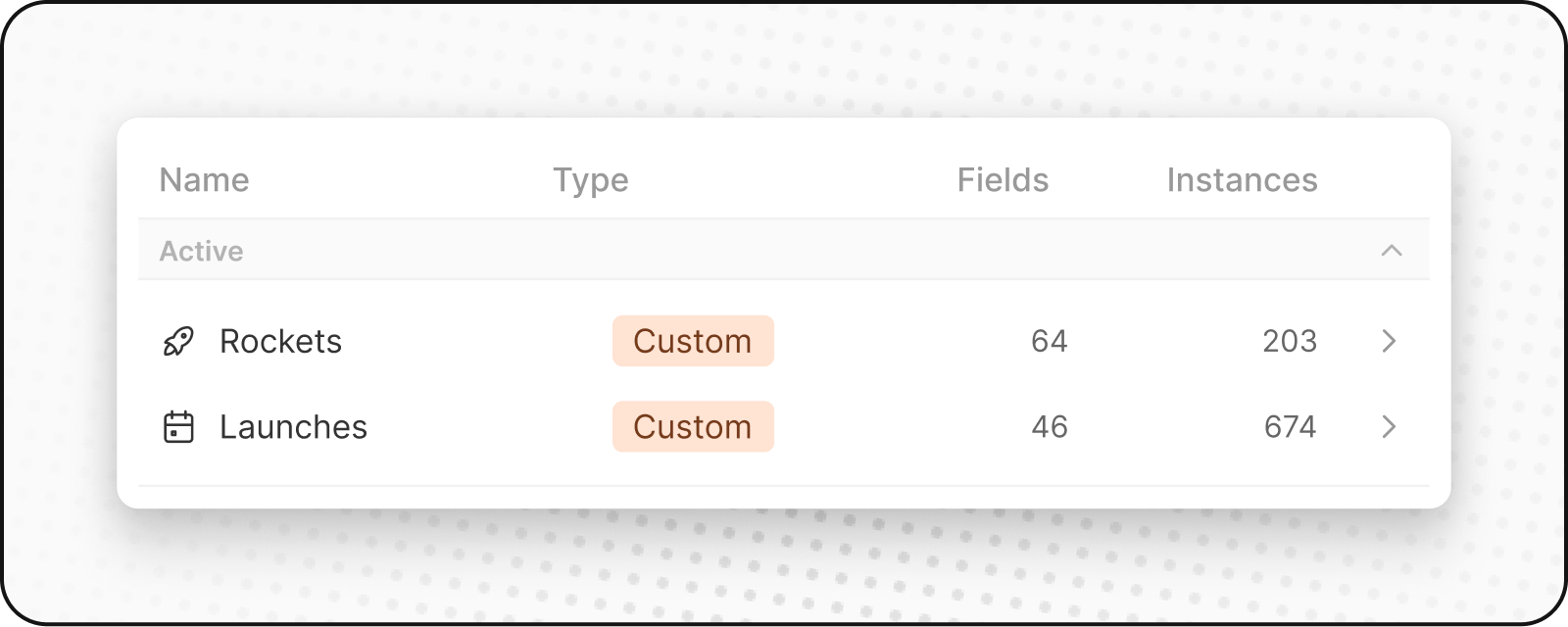
Creating a new custom object
To create a new custom object:
- Go to Settings in the sidebar on the left.
- Under Workspace, go to Data model. Here you'll be able to see an overview of all your existing Standard and Custom objects (both active and disabled).
- Click on
+ New objectat the top, then choose Custom as the object type. Enter the name (both singular and plural), choose an icon, and add a description for your custom object and hit Save (at the top right). Using Listing as an example of custom object, the singular would be "listing" and the plural would be "listings" along with a description like "Listings that hosts created to showcase their property."
- Once you create your custom object, you'll be able to manage it. You can edit the name, icon and description, view the different fields, and add more fields.
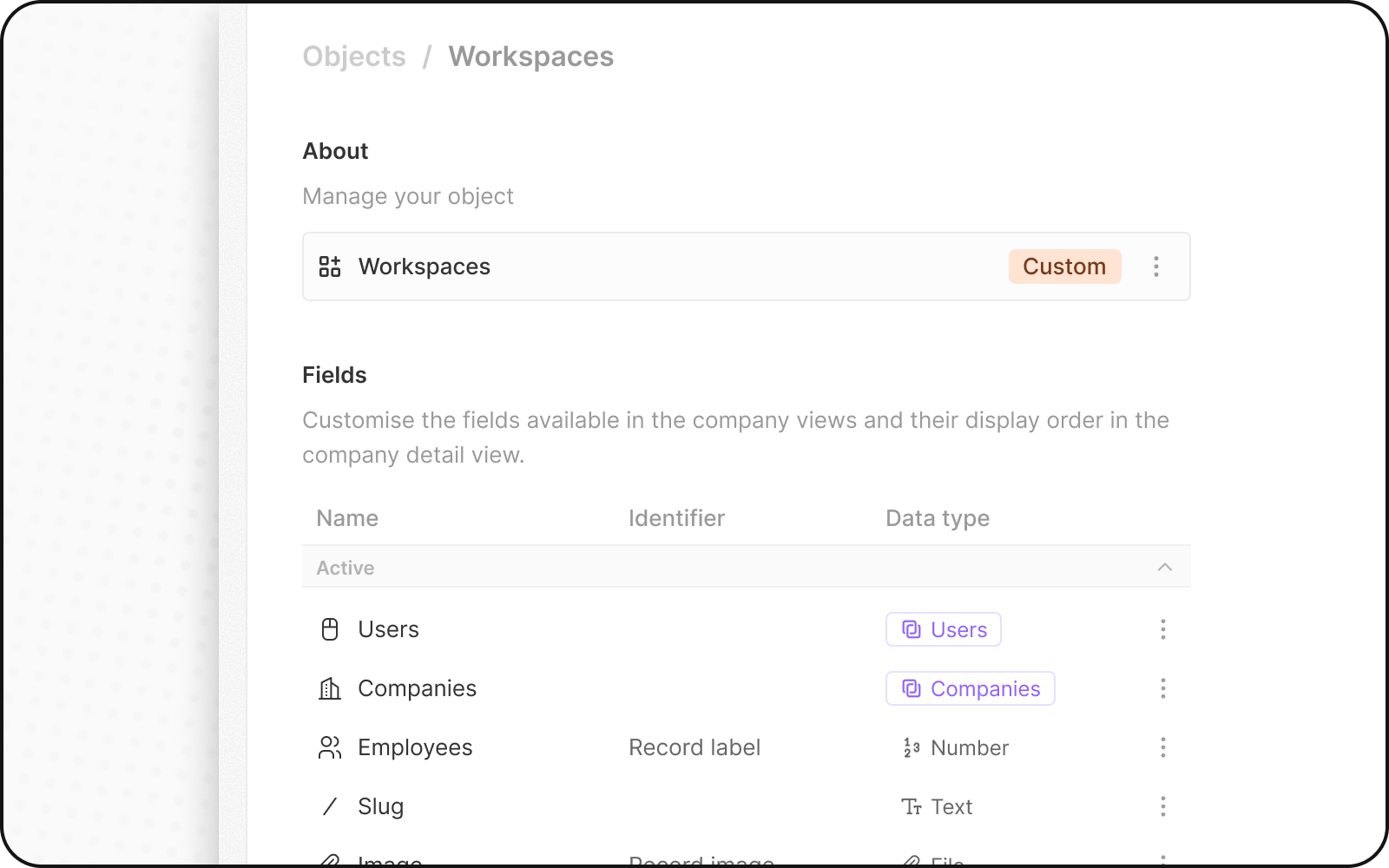
Noticed something to change?
As an open-source company, we welcome contributions through Github. Help us keep it up-to-date, accurate, and easy to understand by getting involved and sharing your ideas!
