User Guide
Getting Started
Data Model
CRM Essentials
Workflows
Collaboration
Integrations API
Reporting
Settings
Pricing
Resources
Developers
Profile Settings
Profile Settings
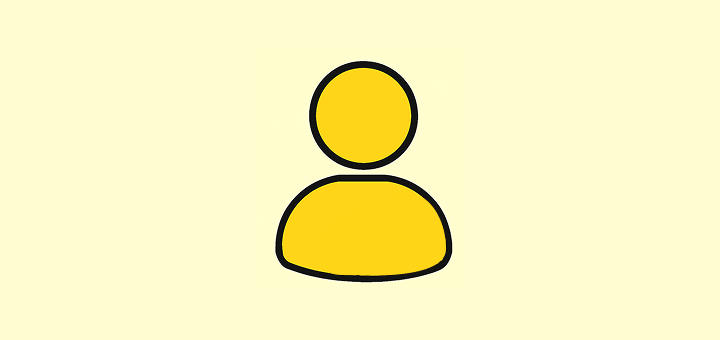
In this article
Manage your personal profile and security settings.
Personal Information
Name and Email
- Display Name: Update how your name appears to other workspace members
- Email Address: Change your login email (requires verification)
- Profile Picture: Upload a custom avatar or use your initials
Security Settings
Two-Factor Authentication (2FA)
Enable 2FA to add an extra layer of security to your account:
- Go to Settings → Profile Settings
- Click Enable 2FA
- Scan the QR code with your authenticator app
- Enter the verification code to confirm
Password Management
- Change Password: Update your current password
- Password Requirements: Must be at least 8 characters long
Profile Management
Delete Account
Deleting your account will permanently remove your access to all workspaces. This action cannot be undone, you'll lose access to all workspaces where you're a member, and you should consider leaving individual workspaces instead if you only want to exit specific teams.
To delete your account:
- Go to Settings → Profile Settings
- Scroll to Danger Zone
- Click Delete Account
- Confirm by typing your email address
Noticed something to change?
As an open-source company, we welcome contributions through Github. Help us keep it up-to-date, accurate, and easy to understand by getting involved and sharing your ideas!
