User Guide
Developers
Permissions
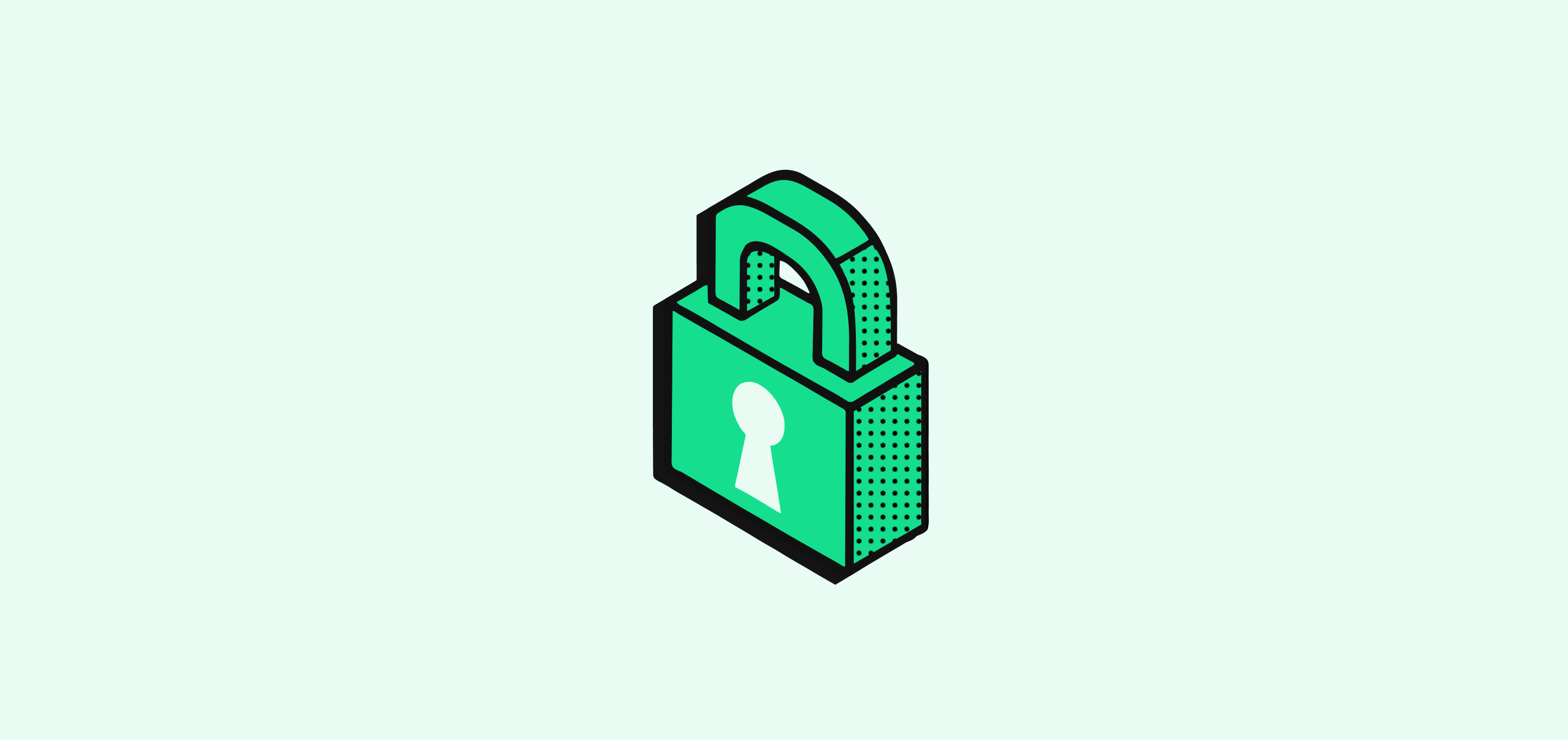
Learn how to control access: share workspaces, assign roles, and set permissions for data, settings, and actions.
Share a Workspace
To invite workspace members:
- Go to Settings > Members
- Either:
- Copy and share the workspace invite link, or
- Enter the member's email, then click Invite.
Invited members will appear on the workspace members list. Use the search bar to locate members.
Create a Role
To create a new role:
- Go to Settings > Roles
- Under All Roles, click on + Create Role
- Enter a role name
- In the default Permissions tab, configure permissions
- Click Save to finish
Delete a Role
To delete a role:
- Go to Settings > Roles
- Click on the role you want to remove
- Open the Settings tab, then click Delete Role
- Click Confirm in the modal
Note: If a role is deleted, any workspace member assigned to it will be automatically reassigned to the default role. All except the Admin role can be deleted. There must always be at least one member assigned to the Admin role.
Manage Member Roles
View Roles and Assignments
To view roles and their assigned workspace members:
- Go to Settings > Roles
- Click any role to view its details and assignments
Reassign a Role
To reassign a role:
- Go to Settings > Roles
- Click on the role you want to assign
- Open the Assignment tab
- Click + Assign to member
- Select the workspace member
- Click Confirm in the modal to remove the previously assigned role
Note: New members are assigned to the default role when they join. You can customize the default role and its permissions on the Roles page.
Customize Permissions
Permissions determine what each role can access or modify within your workspace, including workspace objects records, settings, and actions.
Object Permissions
Control access to records and fields:
- Under All Objects, apply permissions like See Record, Edit Records, Delete Records, or Destroy Records to all objects
- Under Object-Level Permissions, configure exceptions for individual objects. These override the settings from All Objects
To override parent permissions and apply stricter rules:
- Click X to remove the inherited rule
- Select the specific permissions for the selected object
- Click the orange Undo icon (circular arrow) to revert changes
When done, click Finish, then Save once redirected to the role page.
Workspace Settings Permissions
Control access to workspace settings in two ways:
- Toggle Settings All Access to grant full access
- Or enable specific permissions (e.g., API key generation, workspace preferences, role assignment, data model configuration, security settings, and workflow management)
Workspace Action Permissions
Controll access to general workspace actions:
- Toggle Application All Access to grant full permissions
- Or enable individual actions such as Send Email, Import CSV, and Export CSV
Noticed something to change?
As an open-source company, we welcome contributions through Github. Help us keep it up-to-date, accurate, and easy to understand by getting involved and sharing your ideas!
