User Guide
Getting Started
Data Model
CRM Essentials
Workflows
Collaboration
Integrations API
Reporting
Settings
Pricing
Resources
Developers
Experience Settings
Experience Settings
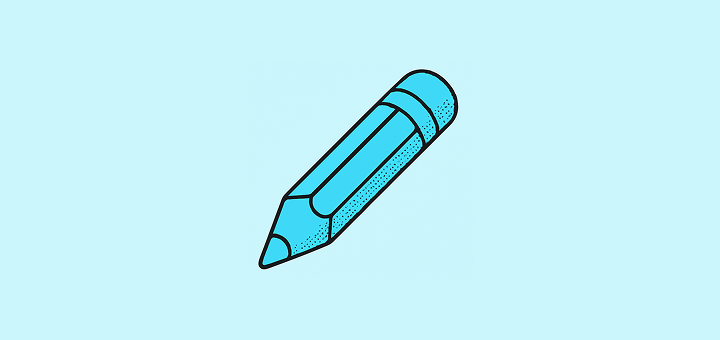
In this article
Customize your interface theme and regional preferences.
Appearance
Theme Selection
Choose between light and dark modes:
- Light Mode: Clean, bright interface ideal for well-lit environments
- Dark Mode: Easier on the eyes in low-light conditions
- System: Automatically matches your device's theme setting
Regional Settings
Language
Select your preferred language for the Twenty interface:
- English (default)
- Additional languages available based on community translations
Time Zone
Set your local time zone for accurate scheduling and timestamps:
- Affects meeting times, task deadlines, and activity logs
- Automatically adjusts for daylight saving time
Date Format
Choose how dates appear throughout Twenty:
- MM/DD/YYYY (US format)
- DD/MM/YYYY (European format)
- YYYY-MM-DD (ISO format)
Number Format
Configure how numbers and currencies display:
- Decimal Separator: Comma (,) or period (.)
- Thousands Separator: Space, comma, or period
- Currency Symbol: Based on your region or custom
Calendar Format
Set your preferred calendar layout:
- First Day of Week: Sunday or Monday
- Week Numbers: Show or hide ISO week numbers
- Time Format: 12-hour (AM/PM) or 24-hour format
How to Update Settings
- Go to Settings → Experience from the sidebar
- Adjust your preferences in each section
- Changes are saved automatically
- Refresh your browser to see all changes take effect
Noticed something to change?
As an open-source company, we welcome contributions through Github. Help us keep it up-to-date, accurate, and easy to understand by getting involved and sharing your ideas!
