User Guide
Developers
Migrating from Other CRMs
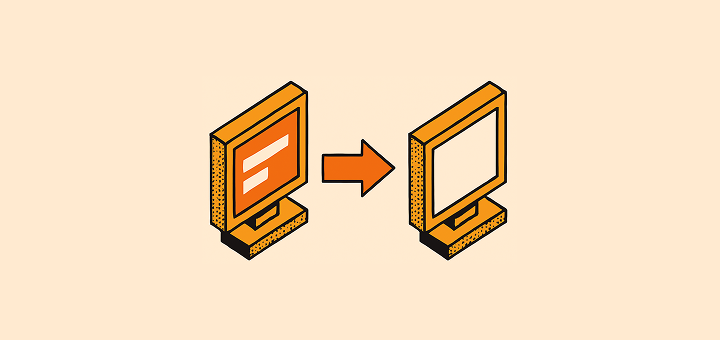
Step-by-step guide for migrating data and processes from other CRM systems to Twenty.
Before You Start
1. Audit Your Current Data
- Select the few objects and fields to migrate: this migration is the opportunity for a fresh start
- Export this data from your current CRM
- Remove duplicates and outdated records
- List active workflows and automations
2. Create Your New Data Model
Follow our data model guide to:
- Design the data model you need
- Map existing fields to Twenty's standard objects / fields
- Identify the custom objects / fields that you will need
- Create them under Settings → Data model
Migration Process
1. Import Your Data
Recommended order:
- Companies first (as base records)
- People second (linked to companies)
- Opportunities third (linked to people/companies)
Use the CSV import via the Command Menu Cmd + K (Mac) or Ctrl + K (Windows). See our data import guide for detailed instructions.
2. Recreate Workflows
- Start simple - recreate your most critical automations first
- Use Twenty's workflow builder to replace existing automations
Common Challenges
Data Formatting Issues
- Email addresses - remove duplicates (People object requirement)
- Domain - remove duplicates (Companies object requirement)
Please note that domain URLs created by the synchronization with your mailbox and calendar have the following format https://domain.com
- Date formats - ensure consistent formatting (YYYY-MM-DD) or edit this format under Settings → Experience
- Phone numbers - use international format (+1234567890)
Relationship Mapping
To import relations between records using the csv import function, you can use the following fields
- Use Twenty IDs for complex relationships
- Use email addresses to link People records
- Use domain names to link Company records
- Use any other field you set as unique, which can be done in the Data Model section.
Read our import-export data guide for detailed instructions on creating relationships during CSV import.
Professional Help
Our Services
- 4-hour onboarding packs for guided migration
- Implementation partners for more advanced projects
Discover our implementation services.
Migrating from Self-Hosted to Cloud
If you're moving from Twenty self-hosted to Twenty Cloud:
- Export your data from your self-hosted instance
- Follow the standard migration process above
- We can provide migration assistance, reach out to our team
Post-Migration Checklist
All data imported successfully
Custom fields working correctly
User permissions configured
Email/calendar sync connected
Critical workflows recreated and tested
Team trained on new system
Noticed something to change?
As an open-source company, we welcome contributions through Github. Help us keep it up-to-date, accurate, and easy to understand by getting involved and sharing your ideas!
