User Guide
Developers
Configure your Workspace
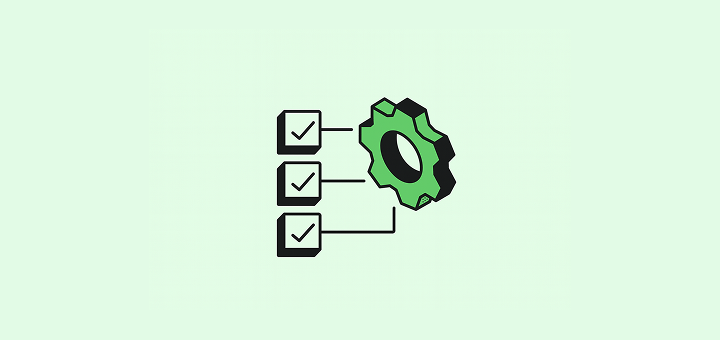
Start configuring your workspace with these three steps.
Every business works differently. That's why Twenty lets you shape the CRM around your needs, not force your processes into ours. Start with these three steps to set it up your way.
Quick Win: Start with connecting your mailbox and customizing your data model with a few key fields. This gives you immediate value and helps your team see Twenty in action with real data. You can do so under Settings → Accounts.
1. Customize your data model
Twenty offers the flexibility you need to shape the data model that will best support your day-to-day. Create objects and fields of any type, including relations between your different objects. You can do so under Settings → Data Model. Here are a few tips:
- You are not limited in the number of custom fields nor custom objects. Adding custom objects and fields will not lead to upgrading your plan.
- People, Companies and Opportunities are the three objects from where you can access the emails and meetings synchronized from your mailbox/calendar. We recommend using those as much as possible, adding fields to categorize your records if need be. Here is an example:
- It is best to use the People object for your prospects and partners, creating a field on the People object named
Person Type, instead of creating a Partner custom object. Because you would not be able to access the emails exchanged with this person from the Partner records. - Create different views under People, one to display partners and one to display prospects.
- It is best to use the People object for your prospects and partners, creating a field on the People object named
- Two People cannot have the same email address. Two Companies cannot have the same domain.
- You can deactivate standard fields and objects you do not want to use.
- You can hide fields from views: don't be afraid of creating fields, you won't have to display all of them.
Read this article to learn how to design your data model.
2. Bring your data in
Bringing your existing data into Twenty gives your team context from the start.
Connect your mailbox
If you have not done so when creating your workspace, connect your Google or Microsoft account under Settings → Accounts. This allows Twenty to:
- Import your messages and meetings
- Auto-create contacts based on interactions (optional)
- Keep communication history visible for your team
Using another provider? You can add another mailbox via SMTP or another calendar via CalDAV. You will need to activate the feature under Settings → Releases → Lab, and then go back to the Settings → Accounts tab.
Import data via csv
Use the Command menu (Cmd + K or Ctrl + K) to import People, Companies, Opportunities, or any custom objects via CSV.
Key guidelines:
- Download the sample file to understand the expected format
- Limit each file to 10k records
- Remove duplicate emails for People or duplicate domains for Companies
- Review and fix errors (highlighted in yellow) before importing
Read this article to learn more about data import.
3. Create your first view
Creating different views is key to make the data actionable for your team. Here is how to proceed:
-
Add or hide columns Manage the fields visible in a given view clicking on Options → Fields (from the top right). You can show/hide fields from there.
-
Reorder fields Reorder the fields from a given view clicking on Options → Fields (from the top right). Drag and drop the fields to reorder them.
-
Filter your view Narrow down the records displayed using the Filters from the top right.
-
Sort records Reorder records displayed using the Sort function from the top right, or by clicking directly on the column name.
-
Choose the layout You can switch to a Kanban layout or a list Group By layout, as long as the object has a
Stageor similar select-type field. -
Save your view as Favorites This can be done using the dropdown menu showing the different views.
What's next?
Start creating automations using workflows.
Noticed something to change?
As an open-source company, we welcome contributions through Github. Help us keep it up-to-date, accurate, and easy to understand by getting involved and sharing your ideas!
