User Guide
Developers
Getting around Twenty
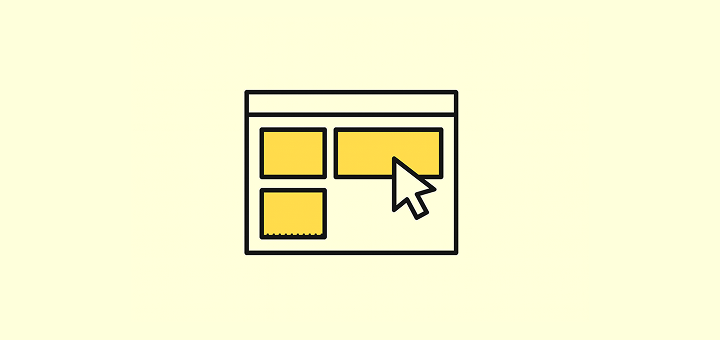
Get a quick overview of how to navigate through the platform and where to take different types of actions.
When you log into Twenty for the first time, the layout should feel intuitive. It’s designed to help you move fast and stay organized, without getting in your way.
The Main Layout
The center of the screen is where your records live: people, companies, opportunities, tasks, notes, workflows and any other object you created. This is where the day-to-day work happens. You can view, edit, delete records from there as well as creating new views.
The Navigation Bar
On the left side, from the top to the bottom, you’ll be able to:
- Switch between your several workspaces using the dropdown menu or create a new workspace
- Choose between the light and dark modes
- Use the search bar (press
/to focus on it instantly) - Open the Settings section
Please note that our API documentation is accessible under the Settings section and not the User Guide.
- Have direct access to your Favourites views. Favourites are unique for each user.
- Switch between different objects
- Create automations using workflows
- Reach out to Support and open our User Guide.
Command Menu & Quick Search
The command menu gives you quick access to actions and search in Twenty. You can access it in two ways:
- Keyboard shortcut: Press
Cmd + K(Mac) orCtrl + K(Windows) - Mouse: Click the three dots in the top right corner
You'll also see a search bar at the top of your sidebar for quick record searches, or press / to focus on it instantly.
From there, you can:
- Create new records
- Import and export data via csv
- Create new views
- Access deleted records (Twenty supports soft and hard deletes)
- See the keyboard shortcuts to quickly access objects in your workspace
Views
Every object (like Opportunities or People) supports multiple views. You're not limited in the number of views per object.
Use the dropdown menu at the top left of the main layout to switch between the different views. For example:
- Use a Kanban view to track opportunities by stage
- Use Group By view to create sections and improve efficiency
- Use filters to focus on specific records (e.g. leads created last week)
- Save filtered views to reuse them later
- Favourite views for fast access
If you're new to Views, read our View Management article to learn how to create and customize them.
Settings
Open your Settings from the top left to:
- Connect your mailbox and calendar accounts for seamless email and calendar sync
- Customize your data model: create custom objects, fields, and relationships
- Access the API playground and configure webhooks
- Manage user permissions and workspace access controls
- Invite team members and manage user roles
- Edit your profile and workspace preferences
- Configure billing and monitor workflow credits usage
- Discover the latest releases and upcoming features (under Releases → Lab tab)
If you do not see all those sections under Settings, reach out to your workspace administrator - some of them have a restricted access.
Noticed something to change?
As an open-source company, we welcome contributions through Github. Help us keep it up-to-date, accurate, and easy to understand by getting involved and sharing your ideas!
