User Guide
Developers
Objects
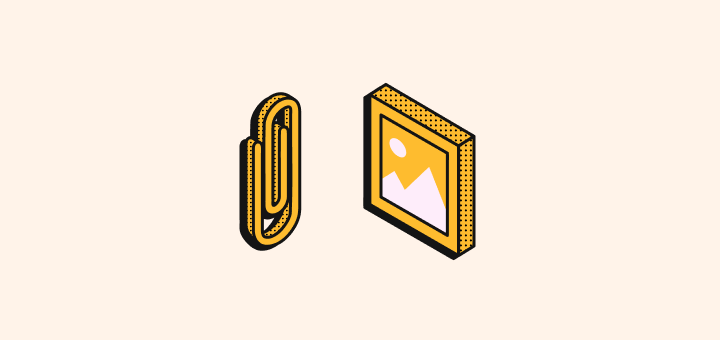
Learn about standard objects and how to create custom ones for your business needs.
Standard Objects
Standard objects are predefined entities in your workspace to help you get started. They're part of a shared data model accessible to all users of Twenty. You can use them as-is, customize them or deactivate them.
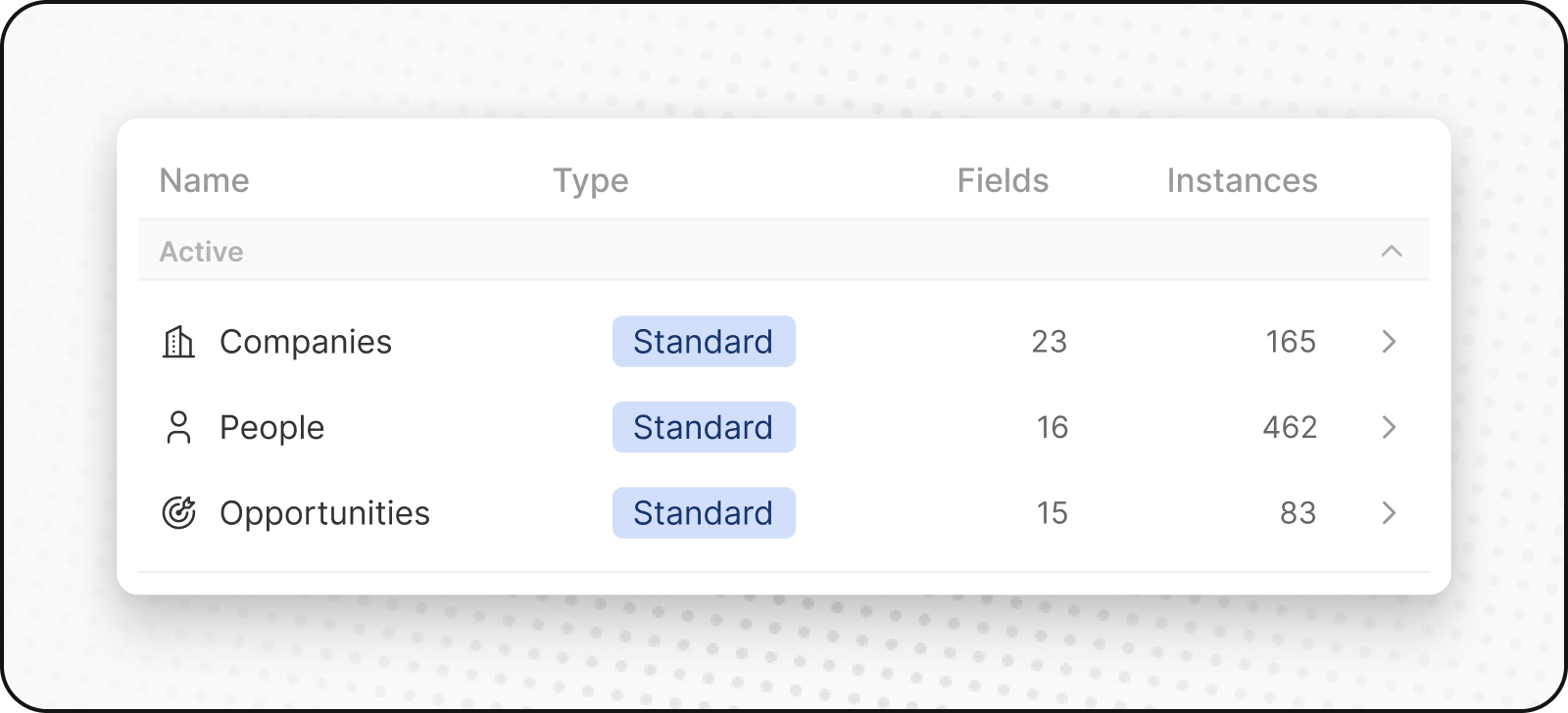
People
The People object stores your contacts. It includes contact details and interaction history, so you can see all your customer interactions in one place.
Company
The Companies object stores your business accounts. It includes details like industry, size and location. Companies connect to both People and Opportunities objects.
Opportunities
The Opportunities object stores deal-related data. It tracks the progression of potential sales, from prospecting to closure, recording stages, deal sizes, associated account, and expected close date. You can view your sales pipeline in a kanban layout.
Custom objects
Custom objects let you store information that's unique to your organization and that standard objects can't handle. For example, if you're SpaceX, you may want to create a custom object for Rockets and Launches.
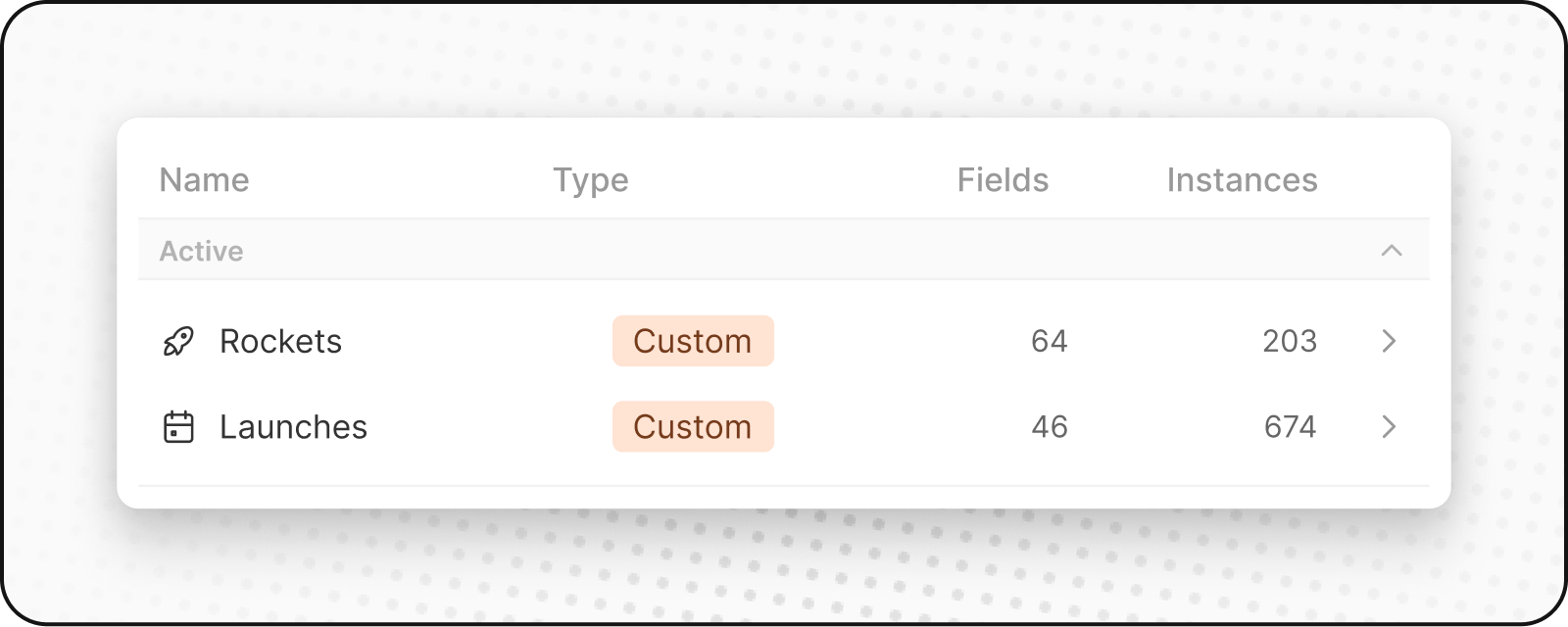
Creating a new custom object
To create a new custom object:
- Go to Settings in the sidebar on the left.
- Under Workspace, go to Data model. Here you'll be able to see an overview of all your existing Standard and Custom objects (both active and disabled).
- Click on
+ New objectat the top. Enter the name (both singular and plural), choose an icon, and add a description for your custom object and hit Save (at the top right). Using Listing as an example of custom object, the singular would be "listing" and the plural would be "listings" along with a description like "Listings that hosts created to showcase their property."
The singular and plural names must be different. This is required for our GraphQL API to work properly.
- Once you create your custom object, you'll be able to manage it. You can edit the name, icon and description, view the different fields, and add more fields.
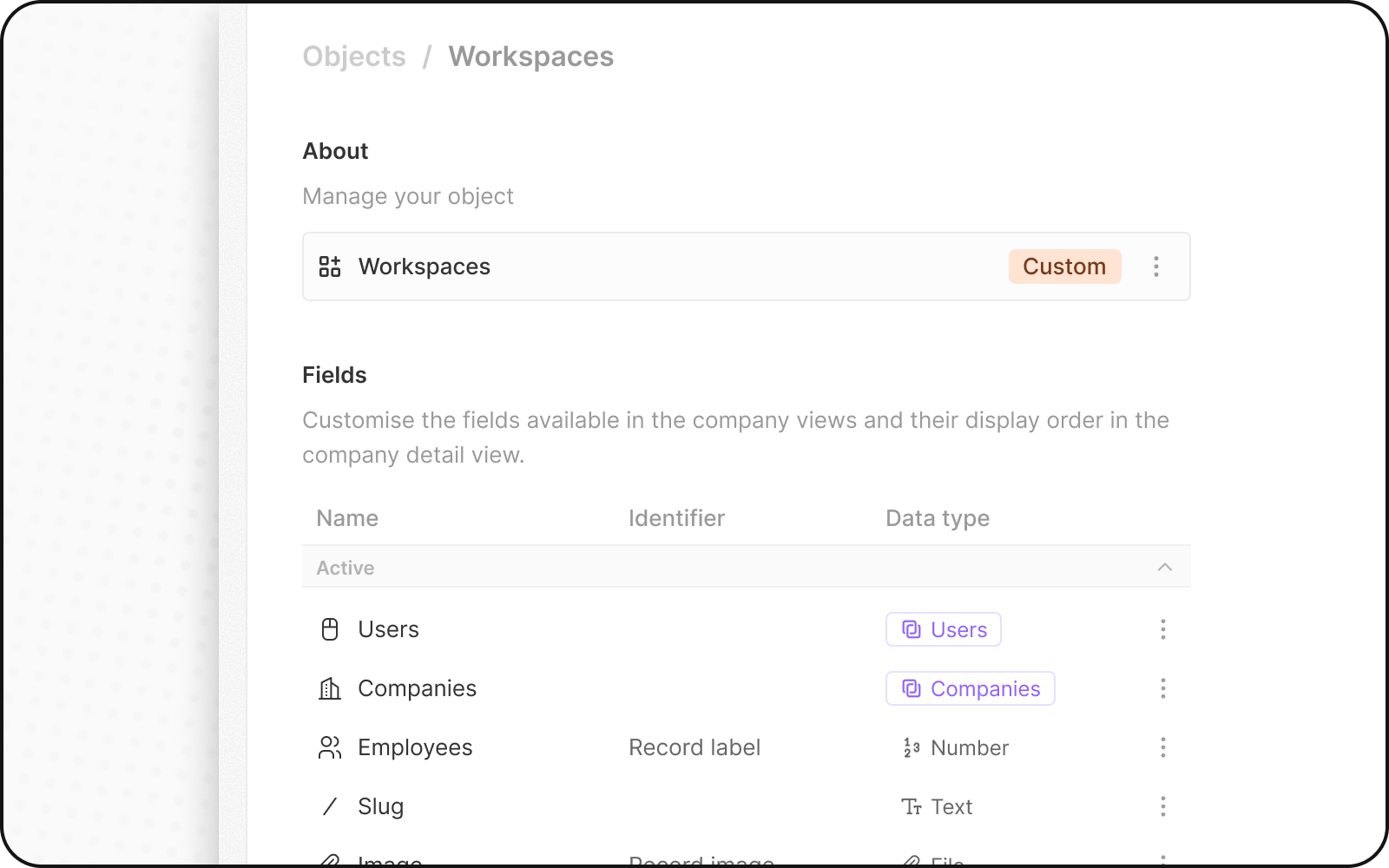
Note: If you're not sure whether a new object or field is needed, check this article for guidance on designing your data model.
Noticed something to change?
As an open-source company, we welcome contributions through Github. Help us keep it up-to-date, accurate, and easy to understand by getting involved and sharing your ideas!
