User Guide
Developers
Tasks
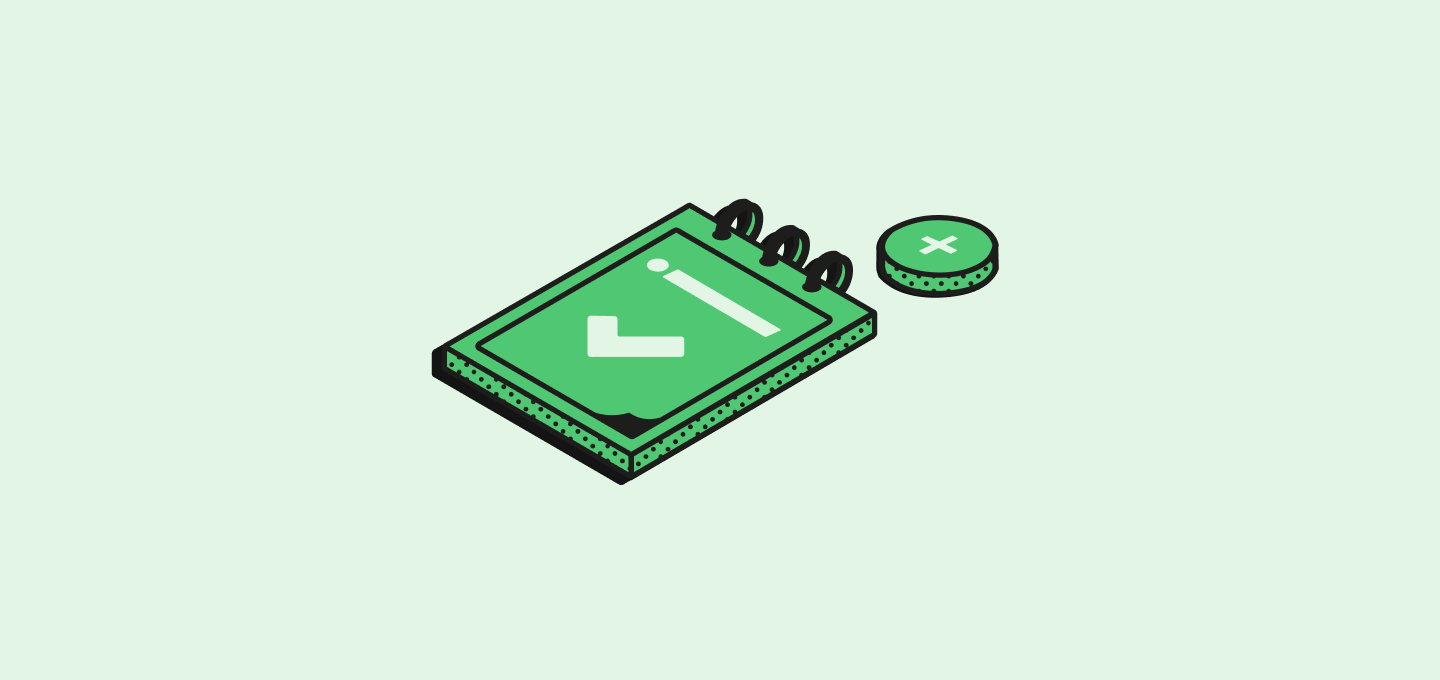
Understand how to effectively manage tasks in Twenty, including tasks creation, viewing, editing, marking as complete, and deletion.
Manage all tasks within your workspace using the Tasks feature. This guide will show you how to create and manage tasks, switch between upcoming and completed tasks, edit task details, and much more.
Creating Tasks
Creating tasks in Twenty is seamless. You can either:
- Go to the
Taskstab and press the+button at the top right of the page. - Use the search function by pressing
cmd/ctrl + k, then select 'Create task' from the list of quick actions. - Go to a
Record pageand press+at the top right of the page, or go to the Task tab and press theAdd Taskbutton.
Adding Task Content
Once you've created a task you can enrich it with rich content, such as Titles, Bullet points or even images. To do so, press "/" and enter the desired command.
Viewing Tasks
The Tasks page displays all your tasks across your workspace. Here you can:
- Filter tasks assigned to a specific user by clicking the button with your name at the top right of the screen.
- Toggle between upcoming (
To do) and completed (Done) tasks to see what needs attention and what you have accomplished.
You can also see tasks for a given Record on its Record page.
Editing Tasks
To edit a task, you should click on its card. This will open a side panel offering the following features:
- Assignee and Due date: Update the assignee or edit the due date.
- Comments: Work together with your team members by adding comments on tasks to give updates or feedback.
- Automations: Thanks to the API and Webhooks, you can also automate task creation triggered by specific activities in your workspace.
Marking Tasks as Complete
To mark a task as complete:
- Locate the task on your
Taskspage or within aRecord page. - Click on the circle at the left of the task card - it will change to signify completion.
- The task status will automatically update to
Done.
This procedure will help keep an updated record of your accomplishments.
Delete a task
To permanently remove a task:
- Open the task you want to delete by clicking on its card, either from the
Taskspage or within aRecord page. - Click the trash icon located in the top right corner of the task details panel.
Please note, deleting a task is permanent and can't be undone. Consider marking tasks as Done if there is a chance you will need to refer to them again.
Noticed something to change?
As an open-source company, we welcome contributions through Github. Help us keep it up-to-date, accurate, and easy to understand by getting involved and sharing your ideas!
