User Guide
Developers
Notes
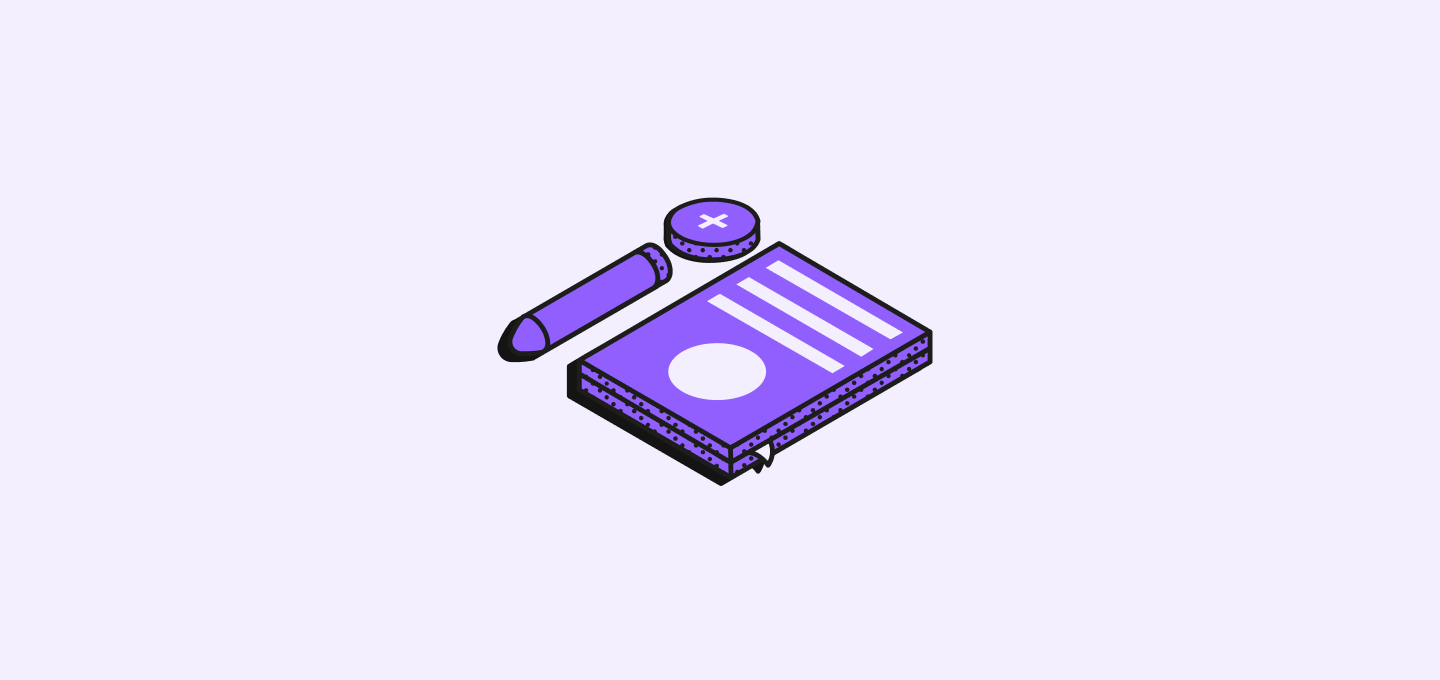
Explore how to efficiently manage notes within record pages in Twenty, including procedures for creating, formatting, commenting, saving, and deleting notes.
Manage your record-linked notes efficiently using the powerful Notes feature. This guide walks through how to create, format, comment, and delete notes seamlessly within record pages.
Creating Notes
Creating notes in the system is intuitive and dynamic. You can either:
- Navigate to the notes view and create a new record.
- Go to a
Record pageand select the Notes tab and press theNew notebutton.
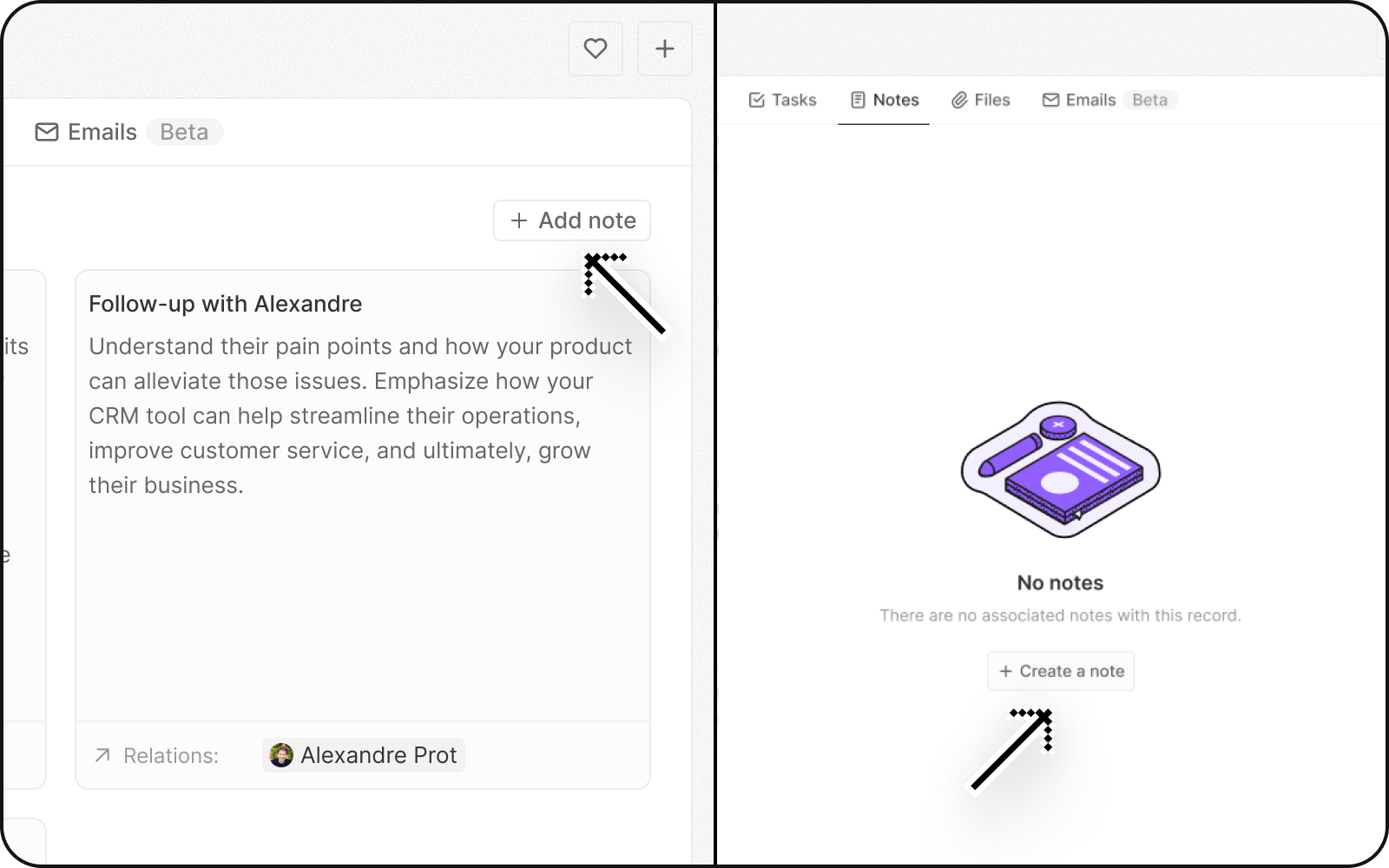
Adding Content
Start typing directly or press '/' to add elements like headings, files, or images instantly.
Format Content
You can format your notes right from the editor. Use Markdown syntax, press the / key or click on the + icon on the editor to see the different block options, such as headings, tables, and lists. You can also attach images to your note.
Highlight the text to see more formatting options like bold, italics, and alignment options.
You can also change the background color and text color of each block to highlight important things in your note. To do so, hover over the block you want to format and click on the ⋮⋮ icon besides the + icon. Click on Colors to open up all color options for both the text and the background.
Viewing Notes
The system displays all your notes linked to a specific record under the Notes section on the corresponding Record page.
Commenting
Comments: Work together effectively with your team members by adding comments on notes for updates, feedback, or discussions.
Saving And Deleting
All edits and additions to the note are automatically saved.
To delete a note:
- Open the note you wish to remove by clicking on it from within the
Record page. - Select the note you want to delete within the notes tab.
- Use the
Optionbutton on the lower right corner to prompt additional actions including delete. - Complete your deletion when prompted with the confirmation modal.
Another way to delete a note is through the notes view like you would a regular record. Please be aware that deleting a note is permanent and can't be undone.
Noticed something to change?
As an open-source company, we welcome contributions through Github. Help us keep it up-to-date, accurate, and easy to understand by getting involved and sharing your ideas!
