User Guide
Developers
Emails
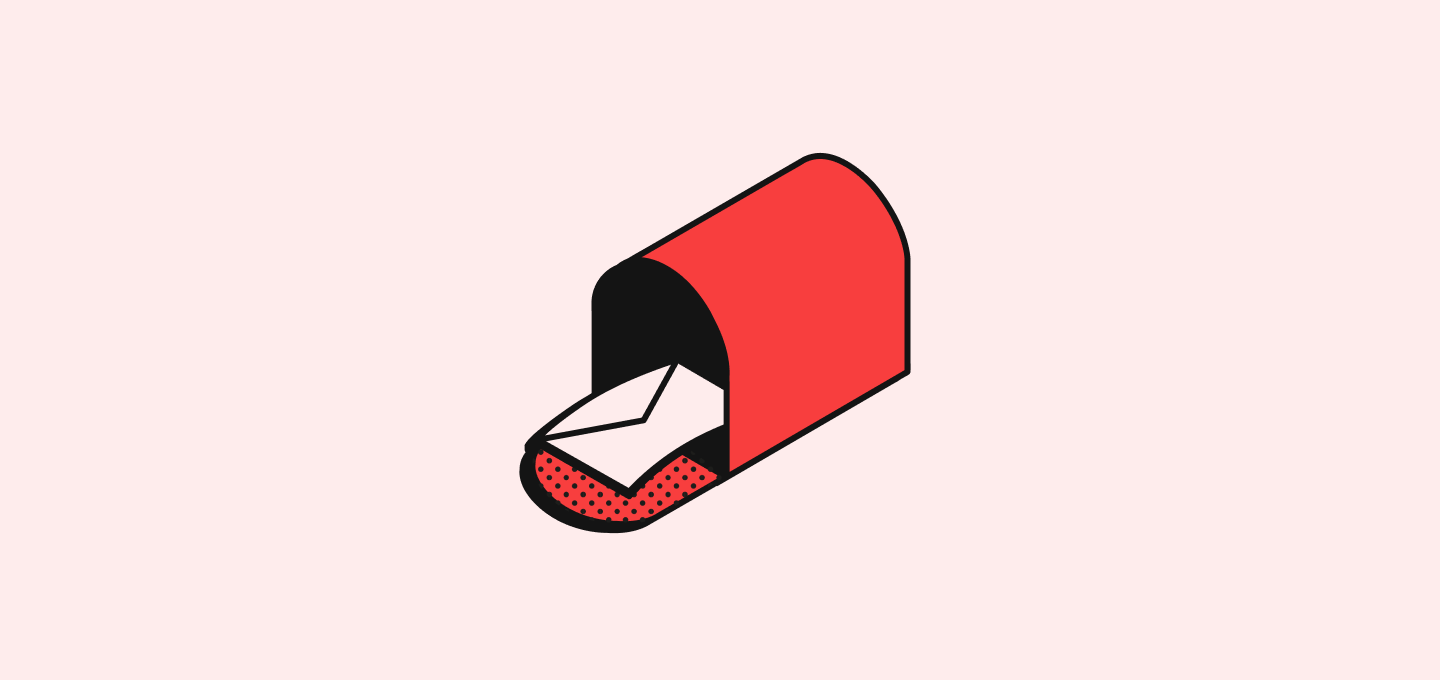
Understand the concept of email synchronization in Twenty, including how to read synced emails, connect new mailboxes, and set sharing levels.
Email Synchronization
The system links emails from known contacts directly to their CRM records, keeping all communication up to date. It's important to avoid syncing emails from impersonal addresses such as team@ and support@, or from personal email providers like Gmail or Outlook, to ensure privacy and relevance.
Internal Emails
Internal emails are emails between two people in the same organization. We consider an email to be internal when every participant shares the same domain: from, to, cc and bcc. Internal emails are not synced to the CRM.
If you use a personal email provider like @gmail.com, all your emails will be synced to the CRM.
Reading an Email
Go to a specific Person or Company record page, then select the Emails tab to view synced emails instantly. Click on an email to open it.
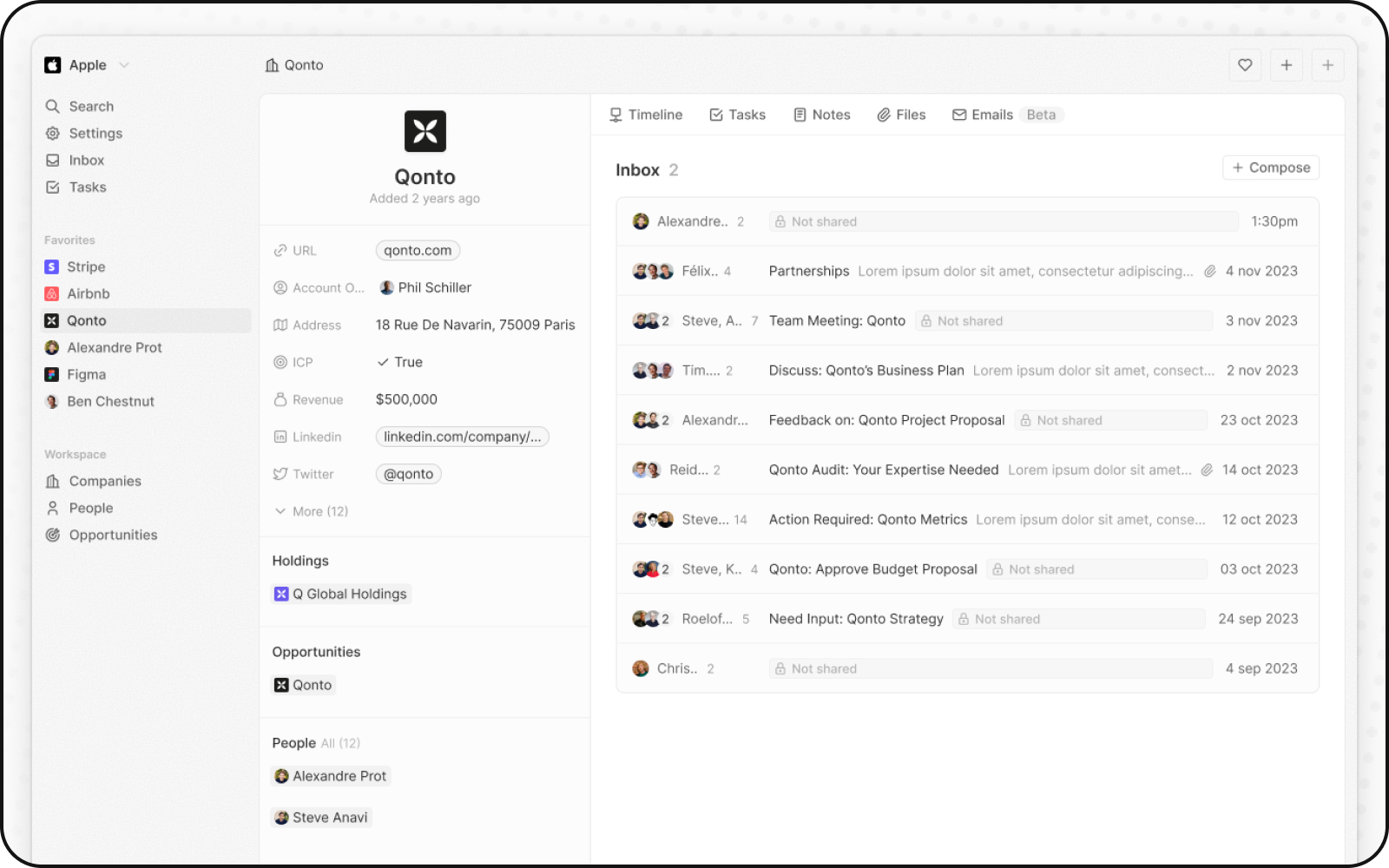
You can customize how you share and manage your emails through the settings.
Mailbox Settings
Connecting a New Mailbox
To connect a Gmail mailbox, go to Settings > Accounts, then click the Add account button. You can add several mailboxes to your account.
After connecting a mailbox, visit the Emails tab and select the desired mailbox to customize its settings.
The initial import may take some time, and it will be followed by automatic updates every ten minutes.
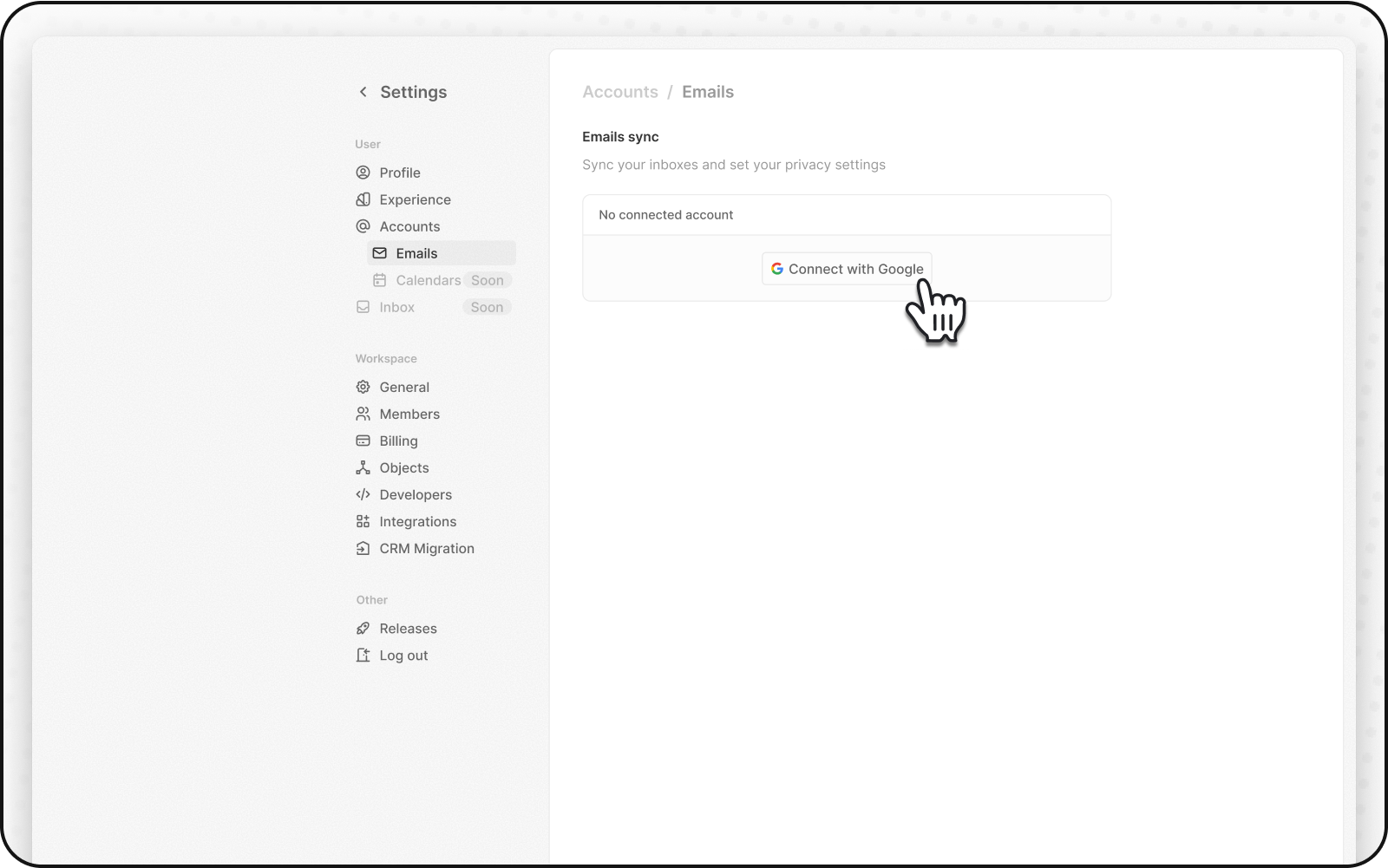
Sharing Levels
From here, you can choose different levels of sharing for outbound and inbound emails:
- Metadata Only: Share only the basic information of the email (sender, recipient, date, and time).
- Subject and Metadata: Share the subject line of the email along with the metadata.
- All Email Content: Share the entire content of the email, including attachments.
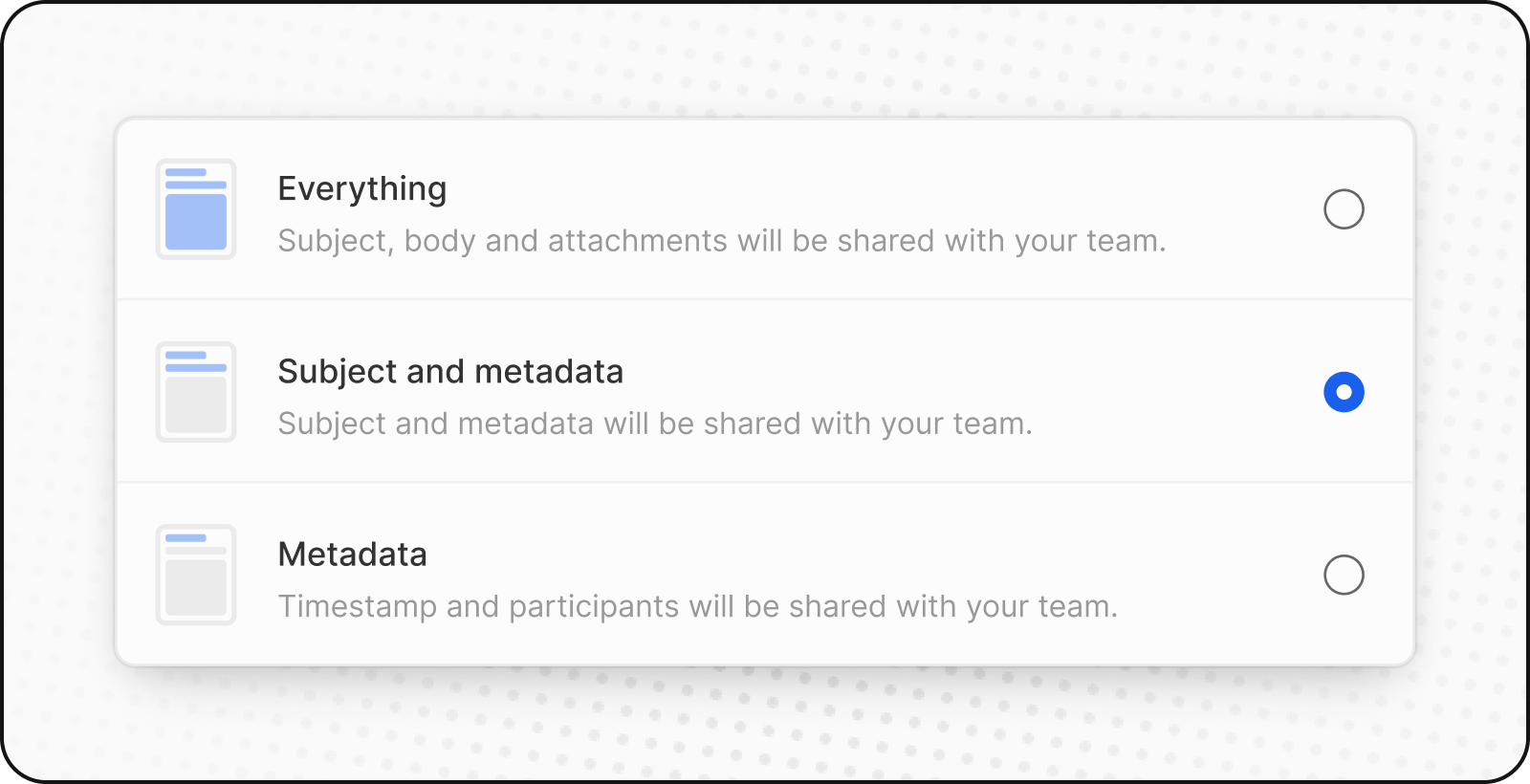
Contacts Auto-Creation
Contact auto-creation is a handy built-in feature. This default feature automatically adds email contacts not already in your CRM, boosting your contact list without any extra effort on your part. To manage this feature, go to Settings > Email. You can toggle it on or off. Remember, turning it off means that all new email contacts must be manually entered into the CRM.
So if you delete a contact from Twenty, it will not be re-imported when receiving a new email from that contact.
Note that internal emails are not synced to the CRM, so your colleagues won't be automatically created.
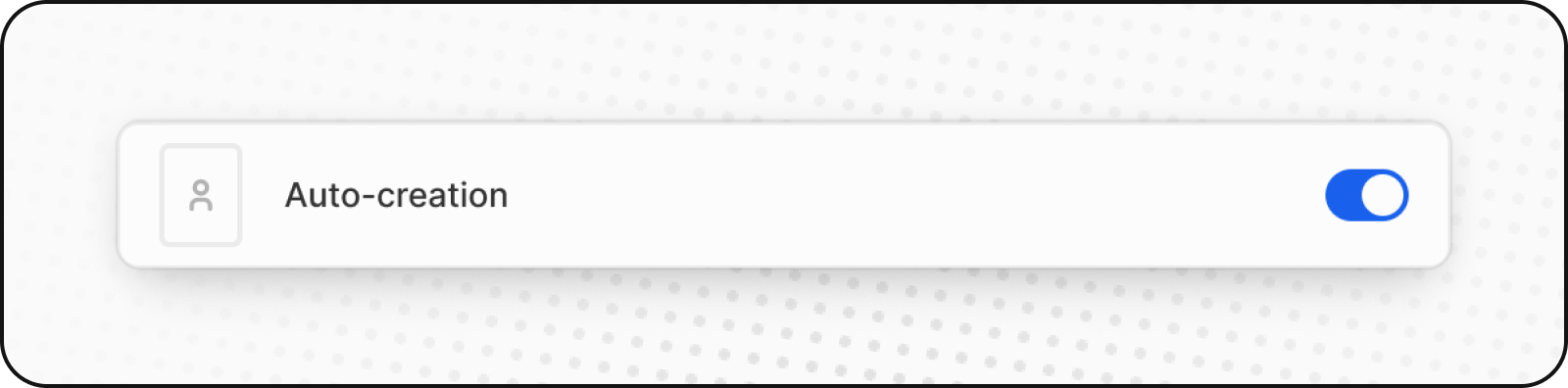
Multiple emails support
You can add multiple email addresses to each contact, including a primary email and additional ones. When syncing emails and calendar events, they remain linked even if they come from additional email addresses.
Note: For now, we only support linking an email or an event to one contact. If two contacts have the same email: one primary, and one additional, the email will be linked to the primary contact. If two contacts have the same additional email (edge case), the email will be linked to the oldest one. Soft deleted contacts are still linked to the email. Emails and events are rematched only when the contact is destroyed.
Upcoming Features
Soon, you will have the capability to send emails, view attachments, and request access to email content that you're not allowed to read.
Noticed something to change?
As an open-source company, we welcome contributions through Github. Help us keep it up-to-date, accurate, and easy to understand by getting involved and sharing your ideas!
