User Guide
Developers
Import/Export Data
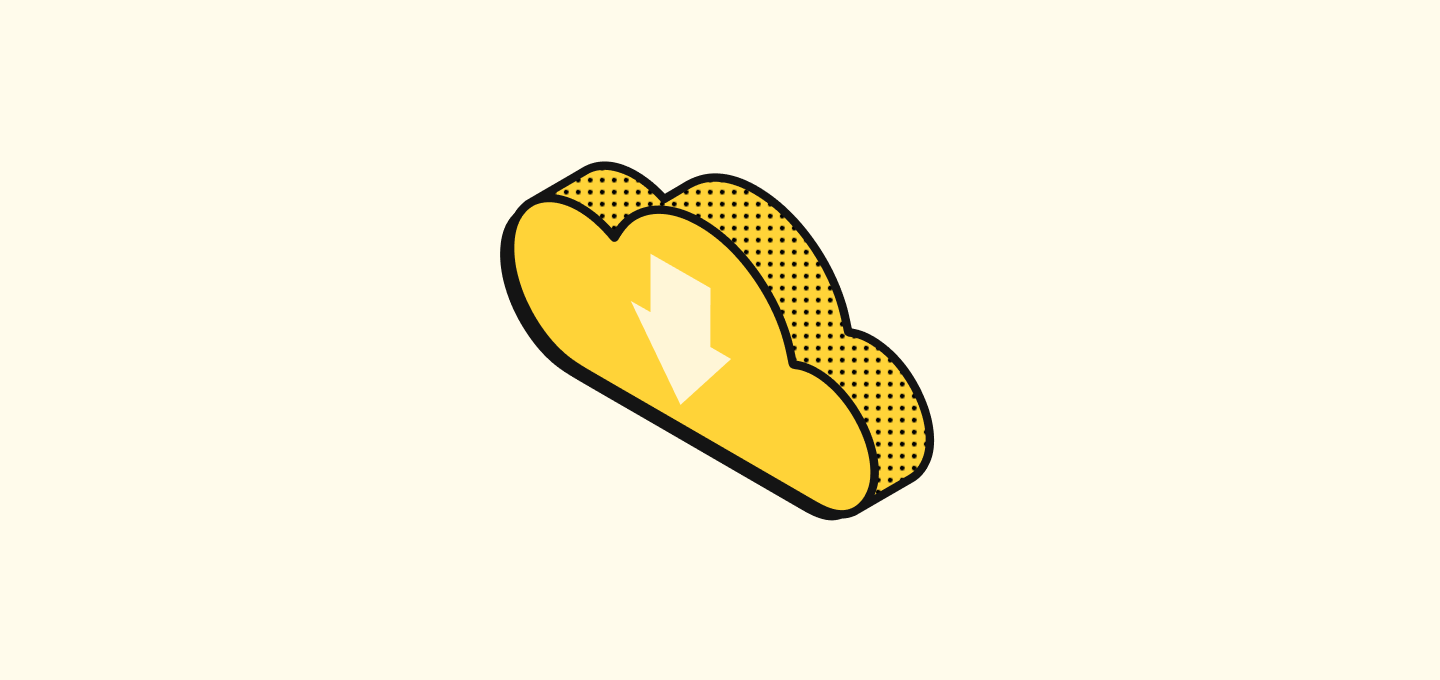
Learn how to import and export data.
Import data
- You can import data for any object using a .csv, .xlsx, or .xls file.
- Each of the files you upload needs to contain only one type of object (for example, only People records).
- You can use the Import to create or update records.
Download a sample file to match the expected formatting
- Go to a view with the object you're about to import.
- Click on the
⋮icon on the top right and then selectImport records. - Click on
Download sample file.
Prepare your csv
Below are a few items to check before uploading your file.
- Limit the number of records to 10,000 per file.
- Remove duplicates from your file.
- The unicity on
Peopleis set by default by theidand theemail. You also have the ability to define custom fields fromPeopleas unique when configuring your data model. - The unicity on
Companiesis set by default by theidand thedomain. You also have the ability to define custom fields fromCompaniesas unique when configuring your data model. - For any other object, including custom objects, you have the ability to define some field(s) as unique. Make sure to not include duplicates when preparing your files.
- The unicity on
- We recommend using the syntax
https://domain.comwhen uploading your domains, as this is the one used by our connector with your mailbox and calendar. - You can import the relations between objects by providing one of the unique fields of the associated record.
- Example: You want to attach a person to a company. Add a column in the file containing all the
Peoplerecords that contains theidof the company -- or itsdomain. You will be able to map this field during the upload. - Important note
- Relations between objects in Twenty are "One to Many". This means each record of object A can be attached to several records of object B. One company can be attached to several people. But each record of object B can belong to only one record of object A. One person can belong to only one company.
- To upload relations via the Import function, you need to provide the
id(or any other unique field) of the attached object in the file containing the records on the "Many side" of the relationship. - For example, you provide the
idordomainof the company when uploading people records. You do not provide the people'sid(oremail) when uploading the file with companies.
- Example: You want to attach a person to a company. Add a column in the file containing all the
Upload your file
- Go to a view with the object you're about to import.
- Click on the
⋮icon on the top right and then selectImport records. - Click on
Select file. - Validate the mapping of the fields.
- You don't have to import all of them, you can choose the "Do not map" option.
- For relationships, it is recommended to only map one of the unique fields.
- You might need to also map the values of your select type and multi-select type fields.
- Click on
Next StepsandReview the rows with errors. Cells with an issue are highlighted. You can either remove the row or update the cell directly from there. - Once you're done, click on
Confirm
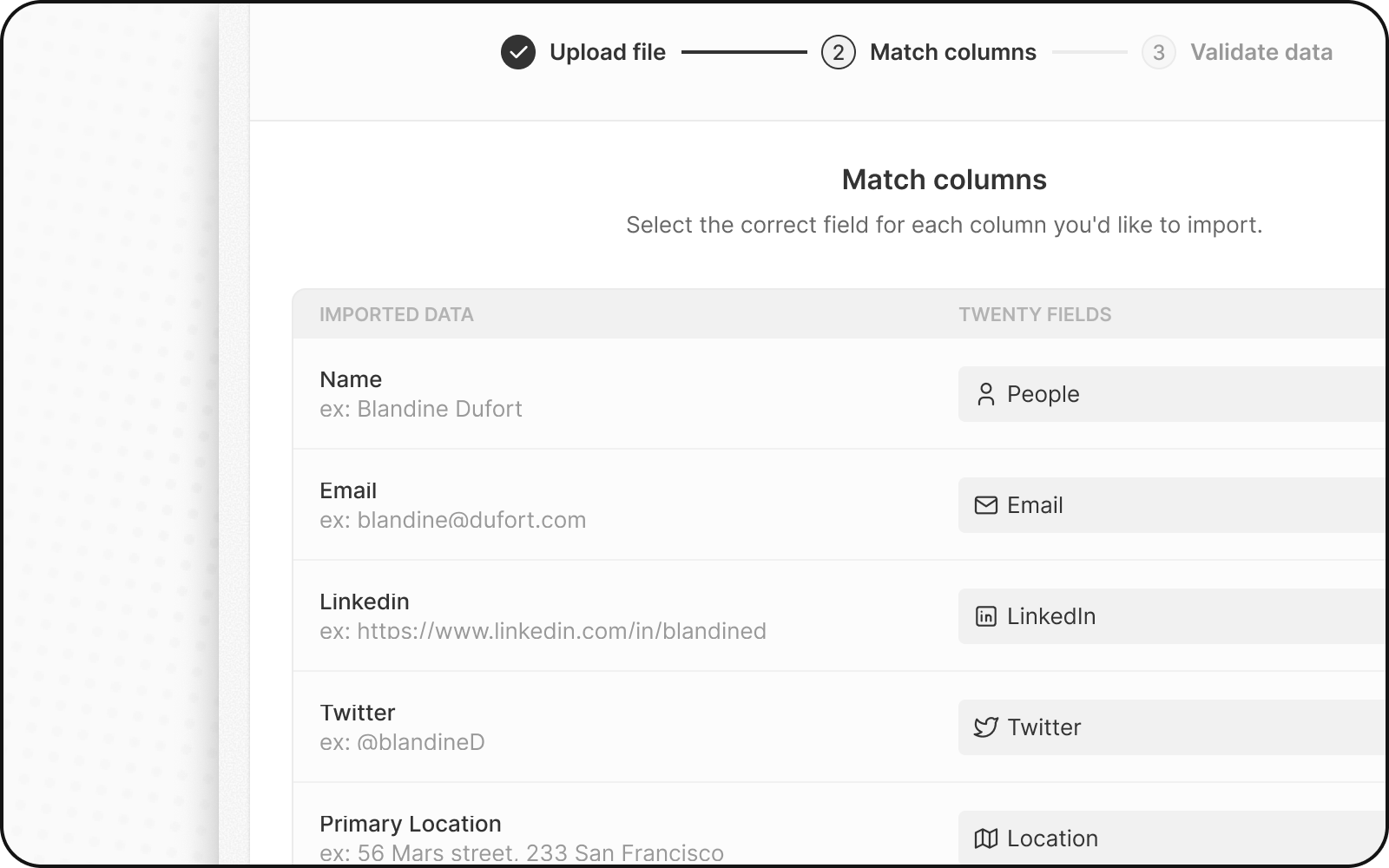
Import FAQ
I see duplicates issues when uploading my file, what should I do?
Please refer to the section Prepare your csv above in this article, it contains guideline about what will be considered a duplicate.
Can I import relations between objects?
Yes, please refer to the section Prepare your csv above in this article, it contains a section about the import of relations.
Can I update existing records using the Import function?
Yes you can update existing records using the Import function. Make sure to provide the id (or any other unique field) when re-uploading your records.
Can I migrate the id from my other tool(s)?
Yes. You need to create a field that you define as unique in your data model that will contain the id from your other tool(s). Please note that the name id is protected as it is used for the Twenty id.
If you want to create relations between objects using this field, refer to the section Prepare your csv above in this article. It contains a section about the import of relations.
Export data
You can download data from most of your objects and up to 20,000 records per export. To export data from an object:
- Visit the object index.
- Choose the view for data export. Configure the columns you want to download by hiding or adding columns and find the records you need by filtering your view.
- Access the side panel through the
⋮icon on the top right. - Click on
Export view. - Select the save location for the CSV data. Note that exporting may take time with a large record count.
Noticed something to change?
As an open-source company, we welcome contributions through Github. Help us keep it up-to-date, accurate, and easy to understand by getting involved and sharing your ideas!
