User Guide
Developers
Tips
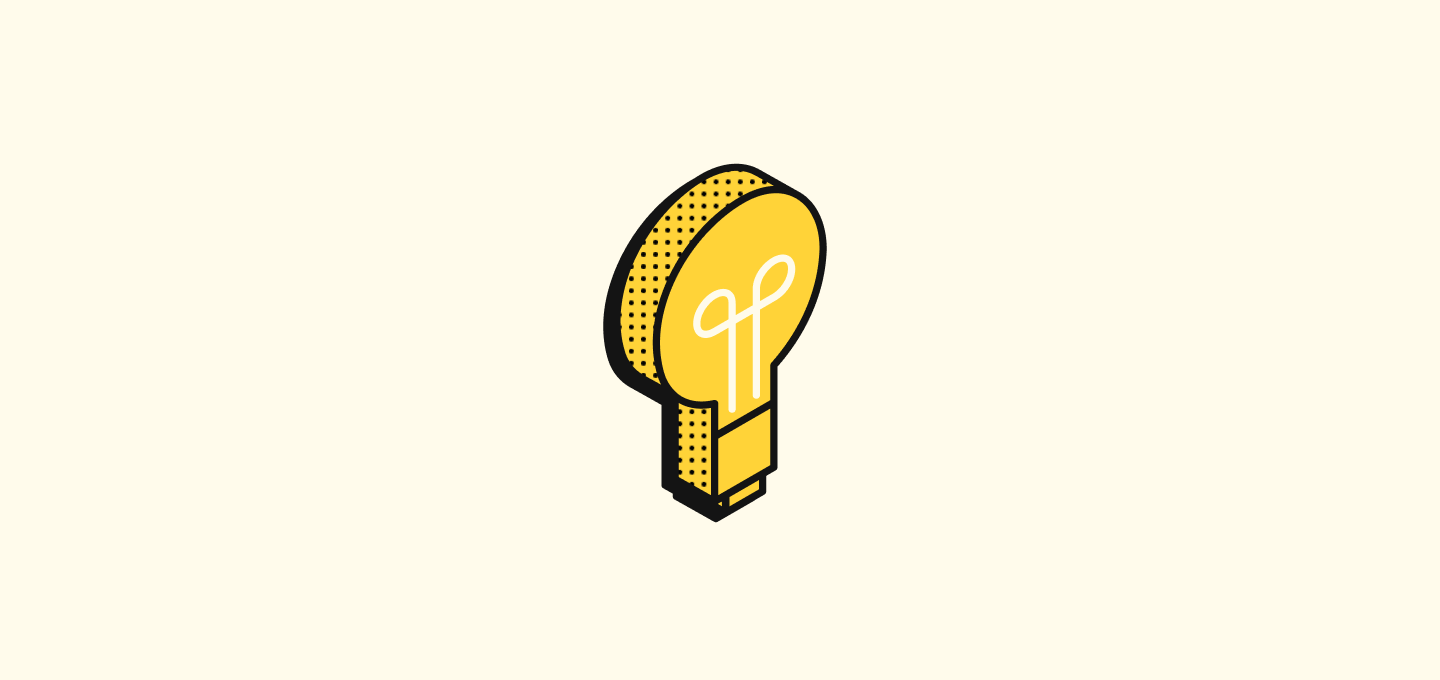
Discover tips and tricks for optimizing your experience, including user and workspace management, personalization settings, and navigation enhancements.
Update workspace name & logo
Workspace admins can edit its name and logo in settings.
- From the sidebar, go to Settings.
- Under Workspace, go to General.
- Edit the name and logo. The system will automatically save your changes.
Enable dark mode
Not a fan of light mode? Switch to dark mode with these steps:
- From the sidebar, go to Settings.
- Under User, go to Appearance. Select Dark. The system will automatically save your changes.
Account settings
Configure your user account and set your preferences.
- From the sidebar, go to Settings.
- Under User, go to Profile to edit your name and profile picture. You can upload PNGs, GIFs, and JPEGs.
- Manage your accounts and configure your email and calendar settings in Accounts.
- The system will automatically save your changes.
Invite & manage members
Admins can invite new members any time.
- From the sidebar, go to Settings.
- Under Workspace, go to Members.
- Use the invite link to add more members to your workspace or delete existing ones.
Authentication Providers
Enable or disable authentication providers as needed.
- From the sidebar, go to Settings.
- Enable advanced settings
- Under Workspace, go to Security.
- Enable the authentication providers you want to use.
Quick Search
You'll see a search bar at the top of your sidebar. You can also bring up the command bar with the cmd/ctrl + k shortcut to navigate through your workspace, and find people, companies, notes, and more.
The command bar also supports shortcuts for navigation.
Add Records To Favorites
You can add records to your favorites for quick access. To do so, expand the record you want to add, and click on the heart icon on the top right. You'll now be able to see your favorite records in your sidebar right above your workspace.
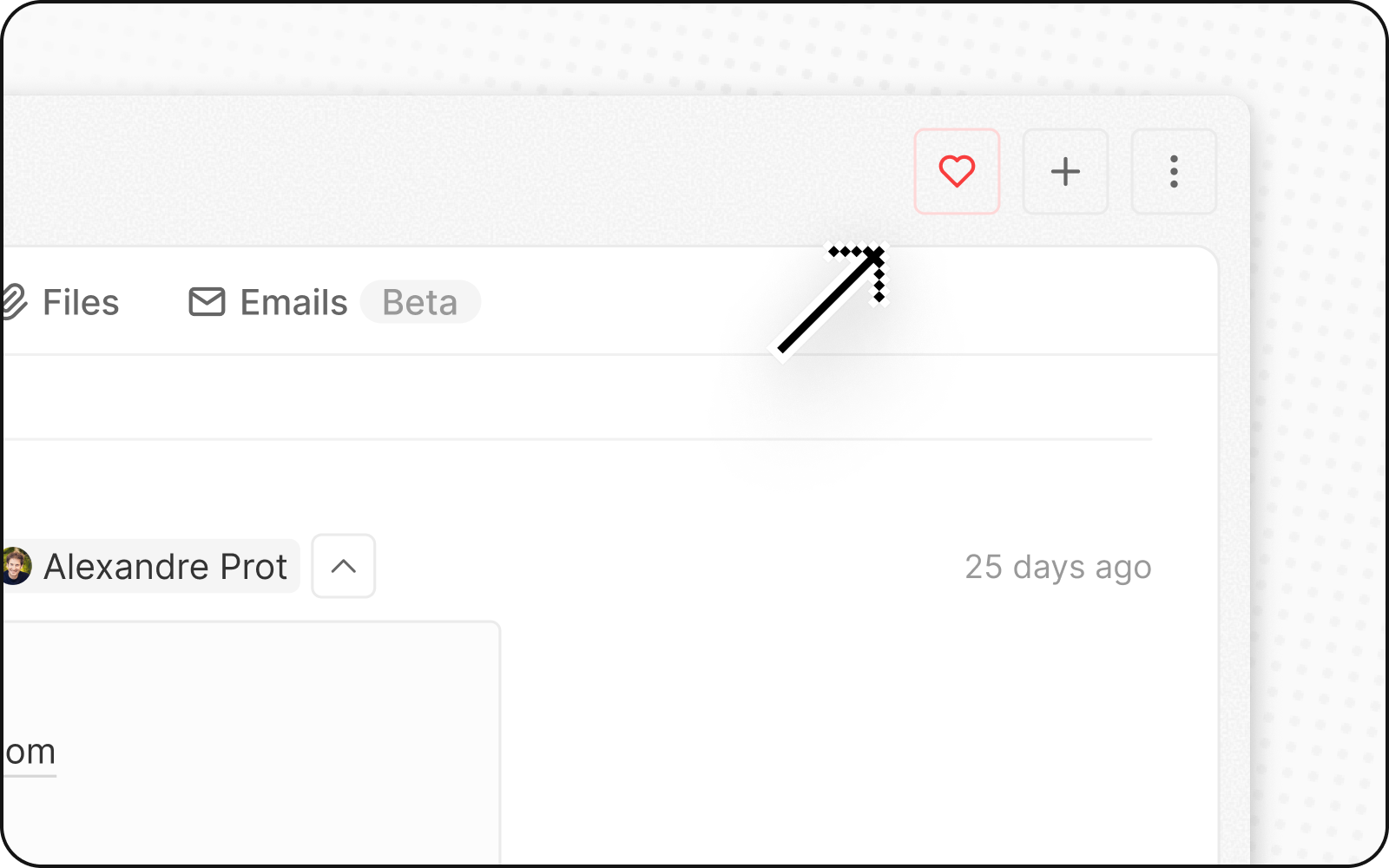
Noticed something to change?
As an open-source company, we welcome contributions through Github. Help us keep it up-to-date, accurate, and easy to understand by getting involved and sharing your ideas!
